Placeholders¶
Cloud Scripting supports a set of placeholders that can be used in any section of a manifest file, if the section isn't strictly limited with its content. The Cloud Scripting engine makes an attempt to resolve all placeholders on the package installation stage. If it's not possible, the placeholder will be unresolved and displayed in the text as is (e.g. ${placeholder}).
Note
To output all available placeholders, use a special ${placeholders} placeholder. For more information, see the Troubleshooting guide.
The following specific groups of placeholders are singled out:
Placeholders like env, nodes, targetNodes, response are dynamically updated. They could be updated by their requests if they are required to be updated.
Environment Placeholders¶
This is the list of placeholders that you can use within the environment section ({env.}) of your manifest.
{env.}appid[string] - application appiddomain[string] - application domainprotocol[string] - protocolurl[string] - link to application (environment)region[string] - a region name where environment has been installeddisplayName[string] - application display nameenvName[string] - short domain name (without hosting provider URL)shortdomain[string] - short domain name (alias toenvName)name[string] - alias toenvNamehardwareNodeGroup[string] - hardware node groupssl[boolean] - environment SSL statussslstate[boolean] - environment SSL statestatus[number] - environment status. The available statuses are:- running
- down
- launching
- sleep
- creating
- cloning
- exists
uid[number] - user IDishaenabled[boolean] - high availability statusha[boolean] - alias to${env.ishaenabled}isTransferring[boolean] - transferring statuscreatorUid[number] - environment creator IDengine.id[number] - engine IDengine.keyword[string] - engine keywordengine.name[string] - engine nameengine.type[string] - engine typeengine.vcsSupport[boolean] - VCS support statusengine.version[string] - engine versioncontexts.type[string] - environment context typecontexts.context[string] - context namecontexts.archivename[string] - context display namecontexts.length[number] - number of contexts that are deployed to an environmentextdomains.length[number] - number of external domains that are bound to an environment
Node Placeholders¶
This is the list of placeholders that you can use within the nodes section ({nodes.}) of your manifest.
${nodes.}{nodes.(group)[(i)].(key)}{nodes.(group).first.(key)}{nodes.(group).last.(key)}{nodes.(group).master.(key)}
where:(group)- node group (nodeGroup or nodeType)(i)- node index, starting from '0'(key)- name of the applied parameter, according to the following list:address- internal or external IP addressadminUrl- full URL address with protocolcanBeExported[boolean] - Jelastic Export featurebandwidthLimit- node bandwidth limitcontextValidatorRegex- validation for context namesdiskIopsLimit- IOPS limitation quotaaddons.length- number of available add-ons at the selected nodediskLimit- hardware node disk space quota in MBendpoints[array indexes] - endpoints functionalitydomain- full domain name of the node the endpoint is being set forid- node IDname- title for the new endpoint (can be either custom or predefined)privatePort- preferred local node portpublicPort- private (dynamic) port used for mappingprotocol- protocol type (currently, only TCP is provided)length- number of available endpoints within the selected node
fixedCloudlets- fixed cloudlets numberflexibleCloudlets- flexible cloudlets numberid- node IDintIP- internal IP addressextIPs- external IP address array (extipsis an alias)isClusterSupportisExternalIpRequired- status, indicating that node requires the external IP addressisResetPassword- enables to reset a service passwordisWebAccessismaster- master node status in the nodeGroup (i.e. layer)maxchankslength- number of nodes available in an environmentname- stack namenodeGroup- node layer, e.g. lb, cp, sqldb, nosqldb, cache, storage, (extra for Docker containers)nodeType- stacks nodeTypenodemission- deprecated value (same asnodeGroup)osType- OS type (e.g. Linux)password- container passwordport- service porttype- container compatibility (native)url- full URL address with protocolversion- stack versionengines(for compute nodes):id- engine ID at the platformkeyword- engine keyword (e.g. java7, php7.0)name- full engine name (e.g. Java 8, PHP 7)type- engine type (e.g. java, php, ruby, python, nodejs)vcsSupport- supporting VCS in a containerversion- engine versionlength- number of available engines for the selected compute layer
activeEngine(current engine in a container):id- engine ID at the platformkeyword- engine keyword (e.g. java7, php7.0)name- full engine name (e.g. Java 8, PHP 7)type- engine type (e.g. java, php, ruby, python, nodejs)vcsSupport- supporting VCS in a containerversion- engine version
packages[array] - packages with add-ons installed over the corresponding nodes (e.g. FTP add-on)description- package descriptiondocumentationurl- redirect to page(s) with more info on the particular add-oniconurl- add-on logoid- ID of the installed packagelength- number of packages installed to a nodeisInstalled- installation status, the possible values are 'true' & 'false'
In case a few nodes are available within a single nodeGroup, you can execute actions in one of them by specifying:
{nodes.cp[1].address}- IP address of the second compute node{nodes.bl.first.address}- first IP address of a balancer node in the nodeGroup array{nodes.db.last.address}- last IP address of a batabase node{nodes.(group).master.(key)}- main node in the nodeGroup (i.e. layer)
Event Placeholders¶
Event placeholders represent a set of dynamic parameters that are executed as a result of a certain event occurrence. The event placeholders have their custom set of parameters and begin with the default keywords:
${event.params.(key)}- where key is a name of the event parameter${event.response.(key)}-where key is a name of the event response parameter
Learn more about the event placeholders within the Events page.
Account Information¶
This is the list of placeholders that you can use to specify account information.
${user.uid}- user ID at the Jelastic Platform${user.email}- user email address${user.appPassword}- random value that can be used to set application passwords${user.name}- email address value (same as${user.email})
Input Parameters¶
This is the list of placeholders that you can use to specify input parameters.
${settings.jelastic_email}- user email that is always predefined${settings.key}- where key is a name of the application's setting. The placeholder is defined, if user input parameters are specified within a manifest. So, after preparing a custom user form, the placeholder is defined by the field’s name.
Example
type: update
settings:
fields:
- type: string
name: customName
caption: String field
{
"type": "update",
"settings": {
"fields": [
{
"type": "string",
"name": "customName",
"caption": "String field"
}
]
}
}
${settings.customName}. See the list of fields that are defined by users.
Action Placeholders¶
Action placeholders form a set of placeholders that can be used within the actions by means of a ${this.} namespace. So, in ${this.param} the *param is a name of the action parameter.
Example
script: "return greeting;"
params:
greeting: Hello World
{
"script": "return greeting;",
"params": {
"greeting": "Hello World!"
}
}
type: update
name: example
onInstall:
customAction:
first: 1
second: 2
actions:
customAction:
log: ${this.first}
{
"type": "update",
"name": "example",
"onInstall": {
"customAction": {
"first": 1,
"second": 2
}
},
"actions": {
"customAction": {
"log": "${this.first}"
}
}
}
Also custom actions can receive as a parameter a string or an array or strings. In this case a new placeholder ${this} will be defined within executed action.
For example:
type: update
name: this placeholder
onInstall:
customAction: custom string
actions:
customAction:
log: ${this}
{
"type": "update",
"name": "this placeholder",
"onInstall": {
"customAction": "custom string"
},
"actions": {
"customAction": {
"log": "${this}"
}
}
}
The result message of ${this} placeholder is on the screen below:

In case if an argument is an array of strings the executed custom action will be executed so many times how many arguments are in an array.
UI Placeholders¶
This is the list of placeholders that you can use to specify UI parameters.
${user.uid}- user ID at the Jelastic Platform${user.email}- user email address${env.domain}- full domain name without protocol${env.appid}- unique environment appid at the Jelastic Platform${baseUrl}- user custom relative URL. More details about Relative Links here${platformUrl}- platform dashboard URL
Example
type: update
settings:
fields:
- type: string
name: email
caption: Email
default: ${user.email}
{
"type": "update",
"settings": {
"fields": [
{
"type": "string",
"name": "email",
"caption": "Email",
"default": "${user.email}"
}
]
}
}
Custom Global Placeholders¶
Placeholders that are managed by users can be predefined via globals declaration. The corresponding declaration is performed in advance of the manifest installation.
Example
type: update
name: Global declaration
globals:
value1: 1
value2: 2
{
"type": "update",
"name": "Global declaration",
"globals": {
"value1": 1,
"value2": 2
}
}
As a result, you can use {globals.value1}*</b> and <b>*{globals.value2} within the entire manifest.
Values are global placeholders (value1 and value2 in example above) could consist of like simple text or/and placeholders in it. There are the list of placeholders which are predefined in globals block:
${settings.*}- input parameters fromsettingsblock, where custom forms are described${env.*}- all environment placeholders. Placeholders are available only in JPS manifests withtypeinstall -globalsblock will be updated after an environment is created.${nodes.*}- all node placeholders. Node values in global placeholders will be available only after environment is created.${user.*}- account placeholders are available during all JPS installation process.${fn.*}- functional placeholders are available during all JPS installation process.
Function Placeholders¶
These are the functions integrated inside Cloud Scripting:
${fn.password}- random value within the upper and lower cases. The default length value is '10'. The length can be passed as${fn.password(max value)}.${fn.base64}- base64 encoding
${fn.base64(value)}
${fn.md5}- md5 encoding
${fn.md5(value)}
${fn.uuid}- generates new Universally Unique Identifier${fn.random}- random value within the default length, comprising 7 digits
Here, either one or two values can be passed optionally:${fn.random(max)}- random value to maximum value inclusively${fn.random(min,max)}- random value between minimum and maximum values inclusively
Functions without required parameters have two input forms:
${fn.password}or${fn.password()}${fn.random}or${fn.random()}
The function parameter can be passed from existing placeholders, for example:
${fn.md5([fn.random])}- md5 encoding random password${fn.base64([user.email])}- base64 encoding user email address${fn.compareEngine(version)}- compares the latest supported by the current platform CS engine version with the given version. Returns result:
0 - version equals CS engine version
1 - CS engine version greater than version
-1 - CS engine version less than version${fn.compare(version1, version2)}- compares two given versions separated by dots. Returns result:
0 - version1 equals version2
1 - version1 greater than version2
-1 - version1 less than version2
You can easily define function placeholders within the custom global placeholders, for example:
globals:
pass: ${fn.password}
{
"globals": {
"pass": "${fn.password}"
}
}
Now, you can use ${globals.pass} within the entire manifest.
Data Processing Placeholders¶
There are data conversion routines in Cloud Scripting which can be performed with specially developed Data Processing Placeholders:
- ${*.toBase64()} - decodes data from Base64 format
- ${*.md5()} - concatenates data provided as array of words or objects
- ${*.toJSON()} - allows to find a word or object in the array of words or objects respectively
- ${*.print()} - outputs an array of words or objects to the console
${*.toBase64()}¶
Placeholder ${*.toBase64()} can be utilized as follows:
type: install
name: CS Placeholders - built-in data processing functions - toBase64
globals:
test: test
onInstall:
- assert: "'${globals.test.toBase64()}' == 'dGVzdA=='"
- assert: "'${globals.unknown.toBase64()}' == ''"
- set:
test2: test2
- set:
test2: "${this.test2.toBase64()}"
- assert: "'${this.test2}' == 'dGVzdDI='"
{
"type": "install",
"name": "CS Placeholders - built-in data processing functions - toBase64",
"globals": {
"test": "test"
},
"onInstall": [
{
"assert": "'${globals.test.toBase64()}' == 'dGVzdA=='"
},
{
"assert": "'${globals.unknown.toBase64()}' == ''"
},
{
"set": {
"test2": "test2"
}
},
{
"set": {
"test2": "${this.test2.toBase64()}"
}
},
{
"assert": "'${this.test2}' == 'dGVzdDI='"
}
]
}
The result of the example execution in console:
[17:43:32 CS.toBase64]: BEGIN INSTALLATION: CS Placeholders - built-in data processing functions - toBase64
[17:43:33 CS.toBase64]: BEGIN HANDLE EVENT: {"envAppid":"","topic":"application/install"}
[17:43:34 CS.toBase64:1]: [SUCCESS] ASSERT: 'dGVzdA==' == 'dGVzdA=='
[17:43:34 CS.toBase64:2]: [SUCCESS] ASSERT: '' == ''
[17:43:35 CS.toBase64:3]: set: {"test2":"test2"}
[17:43:35 CS.toBase64:4]: set: {"test2":"dGVzdDI="}
[17:43:35 CS.toBase64:5]: [SUCCESS] ASSERT: 'dGVzdDI=' == 'dGVzdDI='
[17:43:36 CS.toBase64]: END HANDLE EVENT: application/install
[17:43:36 CS.toBase64]: END INSTALLATION: CS Placeholders - built-in data processing functions - toBase64
${*.fromBase64()}¶
Data decoding example from Base64 format to plain text:
type: install
name: CS:Placeholders - built-in data processing functions] - fromBase64
globals:
test: dGVzdA==
onInstall:
- assert: "'${globals.test.fromBase64()}' == 'test'"
- assert: "'${globals.unknown.fromBase64()}' == ''"
- set:
test2: dGVzdDI=
- set:
test2: "${this.test2.fromBase64()}"
- assert: "'${this.test2}' == 'test2'"
{
"type": "install",
"name": "CS:Placeholders - built-in data processing functions] - fromBase64",
"globals": {
"test": "dGVzdA=="
},
"onInstall": [
{
"assert": "'${globals.test.fromBase64()}' == 'test'"
},
{
"assert": "'${globals.unknown.fromBase64()}' == ''"
},
{
"set": {
"test2": "dGVzdDI="
}
},
{
"set": {
"test2": "${this.test2.fromBase64()}"
}
},
{
"assert": "'${this.test2}' == 'test2'"
}
]
}
The output in the console should look like:
[08:13:38 CS:Placeholders.fromBase64]: BEGIN INSTALLATION: CS:Placeholders - built-in data processing functions] - fromBase64
[08:13:39 CS:Placeholders.fromBase64]: BEGIN HANDLE EVENT: {"envAppid":"","topic":"application/install"}
[08:13:40 CS:Placeholders.fromBase64:1]: [SUCCESS] ASSERT: 'test' == 'test'
[08:13:40 CS:Placeholders.fromBase64:2]: [SUCCESS] ASSERT: '' == ''
[08:13:41 CS:Placeholders.fromBase64:3]: set: {"test2":"dGVzdDI="}
[08:13:41 CS:Placeholders.fromBase64:4]: set: {"test2":"test2"}
[08:13:41 CS:Placeholders.fromBase64:5]: [SUCCESS] ASSERT: 'test2' == 'test2'
[08:13:41 CS:Placeholders.fromBase64]: END HANDLE EVENT: application/install
[08:13:42 CS:Placeholders.fromBase64]: END INSTALLATION: CS:Placeholders - built-in data processing functions] - fromBase64
${*.md5()}¶
md5 hash generation example:
type: install
name: CS:Placeholders - built-in data processing functions] - md5
globals:
test: test
onInstall:
- assert: "'${globals.test.md5()}' == '098f6bcd4621d373cade4e832627b4f6'"
- assert: "'${globals.unknown.md5()}' == ''"
- set:
test2: test2
- set:
test2: "${this.test2.md5()}"
- assert: "'${this.test2}' == 'ad0234829205b9033196ba818f7a872b'"
{
"type": "install",
"name": "CS:Placeholders - built-in data processing functions] - md5",
"globals": {
"test": "test"
},
"onInstall": [
{
"assert": "'${globals.test.md5()}' == '098f6bcd4621d373cade4e832627b4f6'"
},
{
"assert": "'${globals.unknown.md5()}' == ''"
},
{
"set": {
"test2": "test2"
}
},
{
"set": {
"test2": "${this.test2.md5()}"
}
},
{
"assert": "'${this.test2}' == 'ad0234829205b9033196ba818f7a872b'"
}
]
}
Check the output in the console:
[08:16:57 CS:Placeholders.md5]: BEGIN INSTALLATION: CS:Placeholders - built-in data processing functions] - md5
[08:16:58 CS:Placeholders.md5]: BEGIN HANDLE EVENT: {"envAppid":"","topic":"application/install"}
[08:16:59 CS:Placeholders.md5:1]: [SUCCESS] ASSERT: '098f6bcd4621d373cade4e832627b4f6' == '098f6bcd4621d373cade4e832627b4f6'
[08:17:00 CS:Placeholders.md5:2]: [SUCCESS] ASSERT: '' == ''
[08:17:00 CS:Placeholders.md5:3]: set: {"test2":"test2"}
[08:17:01 CS:Placeholders.md5:4]: set: {"test2":"ad0234829205b9033196ba818f7a872b"}
[08:17:01 CS:Placeholders.md5:5]: [SUCCESS] ASSERT: 'ad0234829205b9033196ba818f7a872b' == 'ad0234829205b9033196ba818f7a872b'
[08:17:01 CS:Placeholders.md5]: END HANDLE EVENT: application/install
[08:17:02 CS:Placeholders.md5]: END INSTALLATION: CS:Placeholders - built-in data processing functions] - md5
${*.join()}¶
The ${*.join()} can be applied in case of array's elements should be concatenated with each other according to element filtering rule if any. The following example represents several joins:
type: install
name: CS:Placeholders - built-in data processing functions - join
globals:
array: [1, 2, 3]
nestedArray : [{
array : [4, 5, 6]
}]
arrayOfObjects: [{ id: 7 }, { id : 8 }, { id : 9 }]
mixedArray: ["123", { id: 10 }]
mixedArray2: [{ id: 10 }, "123"]
mixedArray3: [{ id: 11 }, null, "456"]
onInstall:
- assert: "'${globals.array.join()}' == '123'"
- assert: "'${globals.array.join(,)}' == '1,2,3'"
- assert: "'${globals.array.join(;)}' == '1;2;3'"
- assert: "'${globals.nestedArray[0].array.join()}' == '456'"
- assert: "'${globals.arrayOfObjects.join(id,)}' == '7,8,9'"
- assert: "'${globals.arrayOfObjects.join(id,;)}' == '7;8;9'"
- assert: "'${globals.arrayOfObjects.join(id, ;)}' == '7;8;9'"
- assert: "'${globals.arrayOfObjects.join(id,\\,\\,)}' == '7,,8,,9'"
- assert: "'${globals.arrayOfObjects.join(id, )}' == '7 8 9'"
- assert: "'${globals.mixedArray.join(id, )}' == ' 10'"
- value: "${globals.mixedArray2.join(id)}"
script: 'return { result: 0, success: (getParam(''value'') == ''{"id":10}id123'')};'
- assert: "${response.success}"
- assert: '''${globals.mixedArray2.join(;)}'' == ''{"id":10};123'''
- assert: '''${globals.mixedArray2.join()}'' == ''{"id":10}123'''
- assert: "'${globals.mixedArray3.join(id,#)}' == '11##'"
- assert: "[${globals.array.join(\\,\\n)}].join(',') === '1,2,3'"
{
"type": "install",
"name": "CS:Placeholders - built-in data processing functions - join",
"globals": {
"array": [
1,
2,
3
],
"nestedArray": [
{
"array": [
4,
5,
6
]
}
],
"arrayOfObjects": [
{
"id": 7
},
{
"id": 8
},
{
"id": 9
}
],
"mixedArray": [
"123",
{
"id": 10
}
],
"mixedArray2": [
{
"id": 10
},
"123"
],
"mixedArray3": [
{
"id": 11
},
null,
"456"
]
},
"onInstall": [
{
"assert": "'${globals.array.join()}' == '123'"
},
{
"assert": "'${globals.array.join(,)}' == '1,2,3'"
},
{
"assert": "'${globals.array.join(;)}' == '1;2;3'"
},
{
"assert": "'${globals.nestedArray[0].array.join()}' == '456'"
},
{
"assert": "'${globals.arrayOfObjects.join(id,)}' == '7,8,9'"
},
{
"assert": "'${globals.arrayOfObjects.join(id,;)}' == '7;8;9'"
},
{
"assert": "'${globals.arrayOfObjects.join(id, ;)}' == '7;8;9'"
},
{
"assert": "'${globals.arrayOfObjects.join(id,\\,\\,)}' == '7,,8,,9'"
},
{
"assert": "'${globals.arrayOfObjects.join(id, )}' == '7 8 9'"
},
{
"assert": "'${globals.mixedArray.join(id, )}' == ' 10'"
},
{
"value": "${globals.mixedArray2.join(id)}",
"script": "return { result: 0, success: (getParam('value') == '{\"id\":10}id123')};"
},
{
"assert": "${response.success}"
},
{
"assert": "'${globals.mixedArray2.join(;)}' == '{\"id\":10};123'"
},
{
"assert": "'${globals.mixedArray2.join()}' == '{\"id\":10}123'"
},
{
"assert": "'${globals.mixedArray3.join(id,#)}' == '11##'"
},
{
"assert": "[${globals.array.join(\\,\\n)}].join(',') === '1,2,3'"
}
]
}
Console output:
[11:39:57 CS:Placeholders.join]: BEGIN INSTALLATION: CS:Placeholders - built-in data processing functions - join
[11:39:58 CS:Placeholders.join]: BEGIN HANDLE EVENT: {"envAppid":"","topic":"application/install"}
[11:39:59 CS:Placeholders.join:1]: [SUCCESS] ASSERT: '123' == '123'
[11:39:59 CS:Placeholders.join:2]: [SUCCESS] ASSERT: '1,2,3' == '1,2,3'
[11:40:00 CS:Placeholders.join:3]: [SUCCESS] ASSERT: '1;2;3' == '1;2;3'
[11:40:00 CS:Placeholders.join:4]: [SUCCESS] ASSERT: '456' == '456'
[11:40:01 CS:Placeholders.join:5]: [SUCCESS] ASSERT: '7,8,9' == '7,8,9'
[11:40:02 CS:Placeholders.join:6]: [SUCCESS] ASSERT: '7;8;9' == '7;8;9'
[11:40:02 CS:Placeholders.join:7]: [SUCCESS] ASSERT: '7;8;9' == '7;8;9'
[11:40:03 CS:Placeholders.join:8]: [SUCCESS] ASSERT: '7,,8,,9' == '7,,8,,9'
[11:40:03 CS:Placeholders.join:9]: [SUCCESS] ASSERT: '7 8 9' == '7 8 9'
[11:40:04 CS:Placeholders.join:10]: [SUCCESS] ASSERT: ' 10' == ' 10'
[11:40:04 CS:Placeholders.join:12]: script: {"body":"return { result: 0, success: (getParam('value') == '{\"id\":10}id123')};","value":"{\"id\":10}id123"}
[11:40:04 CS:Placeholders.join:12]: script.response: {"result":0,"success":true}
[11:40:05 CS:Placeholders.join:13]: [SUCCESS] ASSERT: true
[11:40:05 CS:Placeholders.join:14]: [SUCCESS] ASSERT: '{"id":10};123' == '{"id":10};123'
[11:40:06 CS:Placeholders.join:15]: [SUCCESS] ASSERT: '{"id":10}123' == '{"id":10}123'
[11:40:06 CS:Placeholders.join:16]: [SUCCESS] ASSERT: '11##' == '11##'
[11:40:07 CS:Placeholders.join:17]: [SUCCESS] ASSERT: [1,
2,
3].join(',') === '1,2,3'
[11:40:07 CS:Placeholders.join]: END HANDLE EVENT: application/install
[11:40:07 CS:Placeholders.join]: END INSTALLATION: CS:Placeholders - built-in data processing functions - join
${*.toJSON()}¶
This placeholder returns structured data in JSON format.
${*.print()}¶
Prints content of placeholders to the console. For example:
type: install
name: CS:Placeholders - built-in data processing functions- toJSON/print'
globals:
array: [1, 2, 3]
object:
a: 1
b: 2
c: 3
onInstall:
- assert: "'${globals.array.toJSON()}' == '[1,2,3]'"
- assert: '''${globals.object.toJSON()}'' == ''{"a":1,"b":2,"c":3}'''
- assert: "[${globals.array.toJSON(2)}].join('') == '1,2,3'"
- assert: "'${globals.unknown.toJSON()}' == ''"
- assert: "'${globals.unknown.print()}' == ''"
- log: "${globals.print()}"
{
"type": "install",
"name": "CS:Placeholders - built-in data processing functions- toJSON/print'",
"globals": {
"array": [
1,
2,
3
],
"object": {
"a": 1,
"b": 2,
"c": 3
}
},
"onInstall": [
{
"assert": "'${globals.array.toJSON()}' == '[1,2,3]'"
},
{
"assert": "'${globals.object.toJSON()}' == '{\"a\":1,\"b\":2,\"c\":3}'"
},
{
"assert": "[${globals.array.toJSON(2)}].join('') == '1,2,3'"
},
{
"assert": "'${globals.unknown.toJSON()}' == ''"
},
{
"assert": "'${globals.unknown.print()}' == ''"
},
{
"log": "${globals.print()}"
}
]
}
Check the output for both placeholders ${*.toJSON()} and ${*.print()}:
[12:49:36 CS:Placeholders.toJSON/print']: BEGIN INSTALLATION: CS:Placeholders - built-in data processing functions- toJSON/print'
[12:49:36 CS:Placeholders.toJSON/print']: BEGIN HANDLE EVENT: {"envAppid":"","topic":"application/install"}
[12:49:37 CS:Placeholders.toJSON/print':1]: [SUCCESS] ASSERT: '[1,2,3]' == '[1,2,3]'
[12:49:38 CS:Placeholders.toJSON/print':2]: [SUCCESS] ASSERT: '{"a":1,"b":2,"c":3}' == '{"a":1,"b":2,"c":3}'
[12:49:38 CS:Placeholders.toJSON/print':3]: [SUCCESS] ASSERT: [[
1,
2,
3
]].join('') == '1,2,3'
[12:49:39 CS:Placeholders.toJSON/print':4]: [SUCCESS] ASSERT: '' == ''
[12:49:39 CS:Placeholders.toJSON/print':5]: [SUCCESS] ASSERT: '' == ''
[12:49:40 CS:Placeholders.toJSON/print':6]:> {
"array": [
1,
2,
3
],
"object": {
"a": 1,
"b": 2,
"c": 3
}
}
[12:49:40 CS:Placeholders.toJSON/print']: END HANDLE EVENT: application/install
[12:49:40 CS:Placeholders.toJSON/print']: END INSTALLATION: CS:Placeholders - built-in data processing functions- toJSON/print'
${*.contains()}¶
This placeholder is used for checking if the specified element exists in the given list or not.
For example:
type: install
name: CS:Placeholders - built-in data processing functions] - contains
globals:
array: ["abc", "def", "ghi"]
arrayOfObjects: [{"a": 1}, {"b": 2}, {"c": 3}, {"def": 4}]
query: def
onInstall:
- assert: "${globals.array.contains(def)}"
- assert: "${globals.array.contains(jkl)} === false"
- assert: "${globals.array.contains([globals.query])}"
- assert: "${globals.array.contains([globals.array[0]])}"
- assert: "${globals.arrayOfObjects.contains(b, 2)}"
- assert: "${globals.unknown.contains(abc)} === false"
{
"type": "install",
"name": "CS:Placeholders - built-in data processing functions] - contains",
"globals": {
"array": [
"abc",
"def",
"ghi"
],
"arrayOfObjects": [
{
"a": 1
},
{
"b": 2
},
{
"c": 3
},
{
"def": 4
}
],
"query": "def"
},
"onInstall": [
{
"assert": "${globals.array.contains(def)}"
},
{
"assert": "${globals.array.contains(jkl)} === false"
},
{
"assert": "${globals.array.contains([globals.query])}"
},
{
"assert": "${globals.array.contains([globals.array[0]])}"
},
{
"assert": "${globals.arrayOfObjects.contains(b, 2)}"
},
{
"assert": "${globals.unknown.contains(abc)} === false"
}
]
}
The result of such action is a Boolean value: true or false:
[14:33:59 CS:Placeholders.contains]: BEGIN INSTALLATION: CS:Placeholders - built-in data processing functions] - contains
[14:34:00 CS:Placeholders.contains]: BEGIN HANDLE EVENT: {"envAppid":"","topic":"application/install"}
[14:34:01 CS:Placeholders.contains:1]: [SUCCESS] ASSERT: true
[14:34:02 CS:Placeholders.contains:2]: [SUCCESS] ASSERT: false === false
[14:34:03 CS:Placeholders.contains:3]: [SUCCESS] ASSERT: true
[14:34:03 CS:Placeholders.contains:4]: [SUCCESS] ASSERT: true
[14:34:04 CS:Placeholders.contains:5]: [SUCCESS] ASSERT: true
[14:34:04 CS:Placeholders.contains:6]: [SUCCESS] ASSERT: false === false
[14:34:04 CS:Placeholders.contains]: END HANDLE EVENT: application/install
[14:34:05 CS:Placeholders.contains]: END INSTALLATION: CS:Placeholders - built-in data processing functions] - contains
Array Placeholders¶
Any array has a list of specific placeholders: array length, element by ID, the first and the last array elements.
Array Length
Any array length placeholder can be defined within a manifest.
Example
${nodes.cp.length},
${nodes.bl.extips.length}
Element by ID
Each element has an index in the array.
Example
{nodes.cp[(i)].(key)}
where:
(i)- array index, starting from '0'(key)- node parameters
The First and the Last Array Elements
{nodes.cp.first.(key)}- array element with the '0' index{nodes.sqldb.last.(key)}- array element with the last ID in the array
Here, key is the node parameter.
File Path Placeholders¶
The values below can vary depending on a particular nodeType:
${HOME}- for couchdb, glassfish3, jetty6, nginx-ruby, nginx, nginxphp, tomcat6,tomcat7, tomee${WEBAPPS}- for apache2-ruby, apache2, jetty6, nginx-ruby, nginxphp, nodejs, tomcat6, tomcat7, tomee${JAVA_HOME}- for glassfish3, jetty6, maven3, tomcat6, tomcat7, tomee${JAVA_LIB}- for tomcat6, tomcat7${SYSTEM_CRON}- for all native nodeType${SYSTEM_ETC}- for all nodeType${SYSTEM_KEYS}- for all native nodeType${SERVER_CONF}- for apache2, glassfish3, jetty6, maven3, tomcat6, tomcat7, tomee${SERVER_CONF_D}- for apache2, memcached, nginx, nginxphp${SERVER_MODULES}- for apache2, glassfish3, jetty6, nginxphp, tomcat6, tomcat7, tomee${SERVER_SCRIPTS}- for couchdb, mariadb, mariadb10, mongodb, mysql5, postgres8, postgres9${SERVER_WEBROOT}- for apache2-ruby, apache2, jetty6, nginx-ruby, nginxphp, nodejs, tomcat6, tomcat7, tomee${SERVER_BACKUP}- for couchdb, mariadb, mariadb10, mongodb, mysql5, postgres8, postgres9${SERVER_LIBS}- for apache2, glassfish3, jetty6, nginxphp, tomcat6, tomcat7, tomee${SERVER_DATA}- for postgres8, postgres9
You can use the following placeholders, as well, with the definite nodeType:
${glassfish3.HOME}- /opt/glassfish3/temp${jetty6.JAVA_HOME}- /usr/java/latest${mariadb10.SERVER_BACKUP}- /var/lib/jelastic/backup${maven3.SYSTEM_KEYS}- /var/lib/jelastic/keys${memcached.SERVER_CONF}- /etc/sysconfig${mongodb.SYSTEM_CRON}- /var/spool/cron${mysql5.SERVER_SCRIPTS}- /var/lib/jelastic/bin${mysql5.SYSTEM_ETC}- /etc${nginx-ruby.SERVER_WEBROOT}- /var/www/webroot${nginx.SERVER_CONF_D}- /etc/nginx/conf.d
Explore the full list of available nodeType values within the linked page.
The list of single placeholders:
${nginxphp.NGINX_CONF}- /etc/nginx/nginx.conf${postgresql.POSTGRES_CONF}- /var/lib/pgsql/data${mysql5.MYSQL_CONF}- /etc${mariadb.MARIADB_CONF}- /etc${nginxphp.PHP_CONF}- /etc/php.ini${nginxphp.PHPFPM_CONF}- /etc/php-fpm.conf${nginxphp.PHP_MODULES}- /usr/lib64/php/modules${nginxphp.WEBROOT}- /var/www/webroot
Default Values of Placeholders¶
All placeholders which are spelled out in manifest and are not defined in Cloud Scripting during manifest execution will be displayed like a simple texts.
In the example below the action assert is executed where values are compared.
type: update
name: Default values of placeholders
onInstall:
assert:
- "'${unknown:defaultValue}' === 'defaultValue'"
- "'${noName:[fn.password(7)]}'.length === 7"
- "'${unknown:}' === ''"
{
"type": "update",
"name": "Default values of placeholders",
"onInstall": {
"assert": [
"'${unknown:defaultValue}' === 'defaultValue'",
"'${noName:[fn.password(7)]}'.length === 7",
"'${unknown:}' === ''"
]
}
}
The first comparing in assert action is "'${unknown:defaultValue}' === 'defaultValue'", where placeholder ${unknown:defaultValue} in Cloud Scripting engine isn't defined. So the simple string will be displayed in console. The same behaviour will be with another comparisons.
The executed results on the screen below:

Default placeholder values can be replaced in placeholders if they were defined before they are spelled out in manifest. For example, custom placeholders can be defined in action set.
type: update
name: Default values of placeholders
onInstall:
- set:
custom: test
length: 7
'null':
'false': false
empty: ''
- assert:
- "'${unknown:defaultValue}' === 'defaultValue'"
- "'${unknown:[fn.password(7)]}'.length === 7"
- "'${unknown:[fn.password([this.length])]}'.length === 7"
- "'${unknown:[this.custom]}' === 'test'"
- "'${unknown:[this.empty]}' === ''"
- "'${unknown:[this.false]}' === 'false'"
- "'${unknown:[this.null]}' === 'null'"
- "'${unknown:}' === ''"
{
"type": "update",
"name": "Default values of placeholders",
"onInstall": [
{
"set": {
"custom": "test",
"length": 7,
"null": null,
"false": false,
"empty": ""
}
},
{
"assert": [
"'${unknown:defaultValue}' === 'defaultValue'",
"'${unknown:[fn.password(7)]}'.length === 7",
"'${unknown:[fn.password([this.length])]}'.length === 7",
"'${unknown:[this.custom]}' === 'test'",
"'${unknown:[this.empty]}' === ''",
"'${unknown:[this.false]}' === 'false'",
"'${unknown:[this.null]}' === 'null'",
"'${unknown:}' === ''"
]
}
]
}
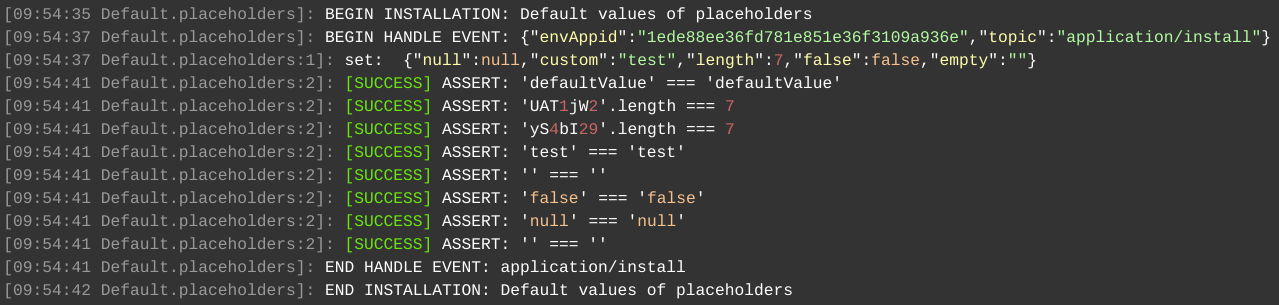
Engine Placeholder¶
The ${engine} placeholder returns the latest Cloud Scripting engine version that is supported by the platform the manifest is executed on.
${engine} - CS engine version
In order to determine whether JPS manifest is supported or not the function placeholders can be used:
type: install
name: Ability co compare CS engine versions
onInstall:
- assert:
- "'${engine}'.split('.').length > 0"
- "'${fn.compare}' == 0"
- "'${fn.compare(5.4.1, 5.4.2)}' == -1"
- "'${fn.compare(5.5, 5.4.2)}' == 1"
- "'${fn.compare(5.4.0, 5.4.0.0)}' == 0"
- "'${fn.compareEngine}' == 0"
- "'${fn.compareEngine(1.5.1)}' == 1"
- "'${fn.compareEngine(1000000)}' == -1"
{
"type": "install",
"name": "Ability co compare CS engine versions",
"onInstall": [
{
"assert": [
"'${engine}'.split('.').length > 0",
"'${fn.compare}' == 0",
"'${fn.compare(5.4.1, 5.4.2)}' == -1",
"'${fn.compare(5.5, 5.4.2)}' == 1",
"'${fn.compare(5.4.0, 5.4.0.0)}' == 0",
"'${fn.compareEngine}' == 0",
"'${fn.compareEngine(1.5.1)}' == 1",
"'${fn.compareEngine(1000000)}' == -1"
]
}
]
}
Another example how to check platform version compatibility:
type: install
name: Ability co compare CS engine versions
onInstall:
- system.service.GetVersion
- if ('${fn.compare([response.version], 5.7)}' == -1):
log: not compatible version
{
"type": "install",
"name": "Ability co compare CS engine versions",
"onInstall": [
"system.service.GetVersion",
{
"if ('${fn.compare([response.version], 5.7)}' == -1)": {
"log": "not compatible version"
}
}
]
}
Account Placeholders¶
To ensure ability to process user's quotas and collaboration the following ${account.(key)} placeholders are available:
${account.}${account.groupType}${account.bonus}${account.hardNodeGroups}${account.createdOn}${account.updatedGroupOn}${account.defaultHardNodeGroup}${account.uid}${account.isCommerial}${account.balance}${account.isRegistered}${account.updatedStatusOn}${account.status}${account.group}${account.email}
Placeholders ${account.(key)} are initialized on demand, that is, only if they are used and only at the moment they are required. Placeholder values are filled in depending on which user the installation is carried out for. That is, the placeholders will be filled with values for the collaborator selected during installation.
Quota Placeholders¶
To ensure ability to process user's quotas and collaboration the following ${quota.(key) and ${quota.data.(key)} placeholders are available:
-
${quota.}${quota.maxcloudletsperrec}${quota.maxcount}${quota.disk.iolimit}- ...
-
${quota.data.}${quota.data.environment.maxcloudletsperrec.quota.name}${quota.data.environment.maxcloudletsperrec.quota.description}${quota.data.environment.maxcloudletsperrec.quota.id}${quota.data.environment.maxcloudletsperrec.type}${quota.data.environment.maxcloudletsperrec.value}- ...
Placeholders ${quota.(key)} are initialized on demand, that is, only if they are used and only at the moment they are required.
Placeholder values are filled in depending on which user the installation is carried out for. That is, the placeholders will be filled with values for the collaborator selected during installation.
Placeholders ${quota.(key)} are filled with quota values, where key is the name of the quota (for example: ${quota.environment.maxcloudletsperrec}).
Placeholders ${quota.data.(key)} allow you to get quota data (for example, type: ${quota.data.environment.maxcloudletsperrec.type}).
Example:
type: install
name: Account And Quota Placeholders
settings:
fields: []
onBeforeInit: |
settings.fields.push({
type: "string",
caption: "Account",
name: "email",
value: "${account.email}"
}, {
type: "string",
caption: "Cloudlets",
name: "cloudlets",
value: "${quota.environment.maxcloudletsperrec}"
});
return settings;
{
"type": "install",
"name": "Account And Quota Placeholders",
"settings": {
"fields": [
],
"onBeforeInit": [
"settings.fields.push({",
" type: 'string',",
" caption: 'Account',",
" name: 'email',",
" value: '${account.email}'",
"},",
"{",
" type: 'string',",
" caption: 'Cloudlets',",
" name: 'cloudlets',",
" value: '${quota.environment.maxcloudletsperrec}'",
"});",
"return settings;"
]
}
}
What’s next?
-
See how to use Conditions and Iterations
-
Read how to integrate your Custom Scripts
-
Check how to create your custom Add-Ons
-
Find out how to handle Custom Responses
-
Learn how to customize Visual Settings
-
Examine a bunch of Samples with operation and package examples