Basic Configs¶
The JPS manifest is a file with .jps extension, with code written in JSON or YAML format. This manifest file includes the links to the web only dependencies. This file can be named as you require.
The code should contain a set of strings needed for a successful installation of an application. The basis of the code is represented by the following string:
type: string
name: any required name
{
"type": "string",
"name": "any required name"
}
- type
install- create at least one environmentupdate- add-on of the existing environment
- name - JPS custom name
This is a mandatory body part of the application package, which includes the information about JPS name and the type of the application installation (the 'install' mode initiates a new environment creation required for a deployment, the 'update' mode performs actions on the existing environment). This basic string should be extended with the settings required by the application you are packing. The following configuration details are included beside the 'type': " " parameter:
Manifest Overview¶
There is a set of available parameters to define a manifest installation behaviour, custom description and design, application icons and success texts etc.
Basic Template
type: string
version: string
name: string
logo: string
description: string
homepage: string
categories: array
baseUrl: string
settings: object
targetRegions: object
nodeGroupAlias: object
nodes: array
engine: string
region: string
ssl: boolean
ha: boolean
displayName: string
skipNodeEmails: boolean
appVersion: string
onInstall: object/string
startPage: string
actions: array
addons: array
success: object/string
mixins: array
envGroups: array/string
...: object
{
"type": "string",
"version": "string",
"name": "string",
"logo": "string",
"description": "object/string",
"homepage": "string",
"categories": "array",
"baseUrl": "string",
"settings": "object",
"targetRegions" : "object",
"nodeGroupAlias": "object",
"nodes": "array",
"engine": "string",
"region": "string",
"ssl": "boolean",
"ha": "boolean",
"displayName": "string",
"skipNodeEmails": "boolean",
"appVersion": "string",
"onInstall": "object/array",
"startPage": "string",
"actions": "array",
"addons": "array",
"success": "object/string",
"mixins": "array",
"envGroups": "array/string",
"...": "object"
}
type[optional] - type of the application installation. Available values are install and update. More details described aboveversion- [optional] - JPS type supported by the Virtuozzo Application Platform. See the correspondence between version pagename[required] - JPS custom namelogo[optional] - JPS image that will be displayed within custom add-onsdescription- text string that describes a template. This section should always follow the template format version sectionhomepage[optional] - link to any external application sourcecategories- categories available for manifests filteringbaseUrl[optional] - custom relative linkssettings[optional] - custom form with predefined user input elementstargetRegions[optional] - filtering available regions on Virtuozzo Application Platform. Option will be used only with typeinstalltype[optional] [array] - region's virtualization typesname[optional] [string] - text or JavaScript RegExp argument to filtering region's by name
region[optional] - region, where an environment will be installed. Option will be used only with typeinstalltargetRegionshas a higher priority thanregion. So in case when both of options have been set regions will be filtered according to thetargetRegionsrulesnodeGroupAlias[optional] - an ability to set aliases for existed in environments nodeGroup. Mode details herenodes- an array to describe information about nodes for an installation. Option will be used only with typeinstallengine[optional] - engine version, by defaultjava6ssl[optional] - Jelastic SSL status for an environment, by defaultfalse. Parameter is available only with typeinstallmodeha[optional] - high availability for Java stacks, by defaultfalse. Parameter is available only with typeinstallmodedisplayName[optional] - display name for an environment. Required option for typeinstallskipNodeEmails[optional] - an ability to skip sending emails about creating nodes. Emails are related only to nodes where implemented reset password functionalityappVersion[optional] - custom version of an applicationonInstall[optional] - event that is an entry point for actions executionstartPage[optional] - an entry point to be opened via the Open in browser button through a successful installation messageactions[optional] - objects to describe all custom actionsaddons[optional] - includes JPS manifests with the typeupdateas a new JPS installation. More details heresuccess[optional] - success text that will be sent via email and will be displayed at the dashboard after installation. There is an ability to use Markdown syntax. More details here.mixins[optional] - includes(mixes) the functionality and data from one manifest into another by URL or object. More details hereenvGroups[optional] [array] - specifies a new environment group(s) or existing one(s) the new environment will belong to. The parameter can be set up as a string or as an array of strings: envGroups [“MyGroup”] or envGroups [“MyGroup”,”ParentGroup/ChildGroup”]. See more regarding environment groups management- "..." - the list of events can be predefined before manifest is installed
envGroups¶
New environment can be assigned to either one or several groups upon creation with envGroups parameter. In case the group defined in envGroups does not exist it will be created. For example:
type: install
name: EnvGroup
nodes:
nodeType: apache
cloudlets: 4
envGroups:
- Group1/Group2
- Group3
{
"type": "install",
"name": "EnvGroup",
"nodes": {
"nodeType": "apache",
"cloudlets": 4
},
"envGroups": [
"Group1/Group2",
"Group3"
]
}
where:
group1 - parent group for group2
group2 - it is a group the created environment will belong to
group3 - it is another group the created environment will belong to
Environment Installation¶
The environment can be installed in case when the type parameter is set to install. Then the set of nodes with their parameters should be defined also.
Nodes Definition¶
The list of available parameters are:
nodeType[required] - the defined node type. The list of available stacks are herecloudlets[required] - a number of dynamic cloudlets. The recommended value is 4. The value below can disable some services in the containerfixedCloudlets[optional] - amount of fixed cloudlets. The default value is 1.count[optional] - amount of nodes in one group. The default value is 1. To set up the parameter dynamically see an example.nodeGroup[optional] - the defined node layer. A docker-based containers can be predefined in any custom node group.displayName[optional] - node's display name (i.e. alias)extip[optional] - attaching public IP address to a container. The default value is 'false'addons[optional] - a list of addons, which will be installed in currentnodeGroup. Addons will be installed after environment installation andonInstallaction will be finished. More details heretag[optional] - an image tag fordokerizedVirtuozzo Application Platform templates withnodeTypeparameter. Full list of supported tag herescalingMode[optional] - stateless or stateful scaling mode, the possible values are 'STATELESS' or 'STATEFUL' respectively. The default value is 'STATEFUL' for nodeGroup types: bl,cp,vds. For the rest of nodeGroup types the default value is 'STATELESS'diskLimit[optional] - sets a storage size limit. The default value is equal to disk quota for current nodeGroup. It is measured in GB by default. The MB and TB can be used as well. Examples:- 10 = 10 GB
- 10G = 10GB
- 100M = 100MB
- 1T = 1TB
distribution[optional] - defines environment distribution across hardware hosts within the platform
The following parameters are available for Docker and Docker-based nodes only:
image[optional] - name and tag of Docker imagelinks[optional] - Docker linkssourceNodeGroup- source node to be linked with a current nodealias- prefix alias for linked variables
env[optional] - Docker environment variablesvolumes[optional] - Docker node volumesvolumeMounts[optional] - Docker external volumes mountscmd[optional] - Docker run configsentrypoint[optional] - Docker entry pointsstartService[optional] - defines whether to run defined service or not. By defaulttruecluster[optional] - enables auto-clustering functionality for specific stacks. Learn morevalidation[optional] - validates, sets, and limits node creation parameters in the layer. Learn moreadminUrl[optional] - allows to override default web administration interface URL for the nodeTypes that support such administration interface and it's applied to all nodes of the layer. Such nodeTypes are MySQL, MariaDB, PostgreSQL, MongoDB, LiteSpeed ADC, LiteSpeed Web Server, Couchbase, Redis, GlassFish, WildFly, Payara. The setting is stored in nodeGroup settings and can be overridden via APIisClusterSupport[optional] - allows to override clustering support and it's applied to all nodes of the layer. If the setting is not used the default value is applied. At the moment, it may be applicable to the templates with label “clusterEnabled = 1”. And setting can be used to hide the Auto-Clustering field for a DAS node. The setting is stored in nodeGroup settings and can be overridden via APIisRedeploySupport[optional][boolean] - disables redeploy functionality through the nodeGroup settings. It is applicable to the all nodes of the layer. Respectively the Redeploy button gets hidden in the dashboard. The setting is stored in nodeGroup settings and can be overridden via APIisDeploySupport[optional][boolean] - disables deployment through the nodeGroup settings. The setting is stored in nodeGroup settings and can be overridden via APIisResetServicePassword[optional] - hides the password reset button on the UI. The setting is stored in nodeGroup settings and can be overridden via API. Possible values:- false - hides buttons at all levels
- NODE - displays buttons only at the level of the nodes (containers)
- NODEGROUP - displays buttons only at the nodeGroup level
isSLBAccessEnabled[optional]{boolean} - enables/disables access to the node or respective nodeGroup through the Shared Load Balancer. By defaulttrue
count Parameter¶
The number of nodes can be passed via any field described in visual-settings section.
For example the radio-fieldset can be utilized to pass the number of nodes to be installed within specified nodeGroup:
jpsType: install
name: MyNodes
settings:
fields:
- caption: Arbitrary number of Nodes
type: radio-fieldset
name: mode
default: one
values:
one: 1 node
two: 2 nodes
three: 3 nodes
showIf:
one:
- inputType: hidden
type: string
name: nodes
default: 1
two:
- type: string
inputType: hidden
name: nodes
default: 2
three:
- type: string
inputType: hidden
name: nodes
default: 3
nodes:
nodeType: apache2
nodeGroup: cp
count: "${settings.nodes}"
{
"jpsType": "install",
"name": "MyNodes",
"settings": {
"fields": [
{
"caption": "Arbitrary number of Nodes",
"type": "radio-fieldset",
"name": "mode",
"default": "one",
"values": {
"one": "1 node",
"two": "2 nodes",
"three": "3 nodes"
},
"showIf": {
"one": [
{
"inputType": "hidden",
"type": "string",
"name": "nodes",
"default": 1
}
],
"two": [
{
"type": "string",
"inputType": "hidden",
"name": "nodes",
"default": 2
}
],
"three": [
{
"type": "string",
"inputType": "hidden",
"name": "nodes",
"default": 3
}
]
}
}
]
},
"nodes": {
"nodeType": "apache2",
"nodeGroup": "cp",
"count": "${settings.nodes}"
}
}
Another example with spinner field:
jpsType: install
name: MyNodes
settings:
fields:
- caption: Arbitrary number of Nodes
type: spinner
name: nodes
increment: 1
default: 1
min: 1
- caption: Cloudlets
type: spinner
name: cldts
increment: 2
default: 4
min: 4
nodes:
nodeType: apache2
nodeGroup: cp
count: ${settings.nodes}
cloudlets: ${settings.cldts}
{
"jpsType": "install",
"name": "MyNodes",
"settings": {
"fields": [
{
"caption": "Arbitrary number of Nodes",
"type": "spinner",
"name": "nodes",
"increment": 1,
"default": 1,
"min": 1
},
{
"caption": "Cloudlets",
"type": "spinner",
"name": "cldts",
"increment": 2,
"default": 4,
"min": 4
}
]
},
"nodes": {
"nodeType": "apache2",
"nodeGroup": "cp",
"count": "${settings.nodes}",
"cloudlets": "${settings.cldts}"
}
}
startService Parameter¶
The startService flag is responsible for a service launch and its addition to the autoload while container creation. By default, this parameter is enabled but can be deactivated by changing the startService value to false.
The startService flag works only for custom dockers and for dockerized templates, and, accordingly, does not affect the cartridges and legacy native templates.
Conditions that Define Service Behavior¶
The service doesn’t start as it is not added to autoload in the following cases:
-
the RestartNodes method is called through the API
-
the environment is stopped/started
-
the environment is cloned
-
the environment is created with startServiceOnCreation=false
-
the Restart button is pressed at the dashboard calling the RestartNodes API method (only for managed dockerized containers)
You can force adding the service to autoload by calling the ExecDockerRunCmd method
The service starts if:
-
the container is redeployed (starts at every boot time)
-
the container is scaled (starts at the newly added nodes)
-
the Restart button is pressed at the dashboard calling the RestartNodes API method (only for native Docker containers)
Cluster¶
In Virtuozzo Application Platform the following nodeTypes can be clusterized with help of built-in Auto-Сlustering feature:
- Application Servers: GlassFish, WildFly, Payara
- SQL Databases: MySQL, MariaDB, PostgreSQL
- NoSQL Databases: Couchbase, MongoDB
- Storage Server: Shared Storage Container
Auto-Clustering can be enabled via cluster parameter or using Auto-Clustering switch at the dashboard:
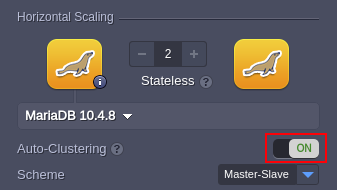
cluster parameter¶
To enable Auto-Clustering the cluster parameter is used as:
- boolean value - true invokes cluster creation with default configuration parameters
Note
- Default topology that will be created for the MySQL and MariaDB is master-slave replication cluster with 2 nodes of HA ProxySQL load balancer in front of
- In case of PostgreSQL there is only one topology available - master-slave
- The WildFly cluster is created in Managed Domain Mode with topology that comrises one Domain Controller node and Worker nodes. Number of Worker nodes is defined by count parameter
- The Payara/GlassFish cluster is created with topology that comrises one DAS node and Worker nodes. Number of Worker nodes is defined by count parameter
- The MongoDB cluster is created as replica-set with topology that comrises tree nodes one Primary and two Secondary nodes
- The Couchbase is created as cluster with 3 interconnected Couchbase containers
- The Storage cluster is based on scalable network filesystem GlusterFS. The default cluster topology comprises 3 storage nodes
For example:
type: install
name: Auto-Cluster
nodes:
- nodeType: payara
cluster: true
{
"type": "install",
"name": "Auto-Cluster",
"nodes": [
{
"nodeType": "payara",
"cluster": true
}
]
}
- object - this is applicable for MySQL/MariaDB only. Object contains multiple options can be passed as configuration parameters:
scheme[optional] - configures database replication scheme for:mysql- slave (Master-Slave), master (Master-Master), single (Single Primary Group Replication), multi (Multi Primary Group Replication)mariadb- slave (Master-Slave), master (Master-Master), galera (Galera Cluster)is_proxysql[optional][boolean] - 'true' adds a ProxySQL load balancer layer to the topology and configures it as an entry point to the database clusterdb_user[optional] - sets up a database username. If not defined the system will generate one by defaultdb_pass[optional] - sets up a password fordb_user. If not defined the system will generate one by default
A cluster configuration object should be passed to the cluster field to enable custom auto-clustering
For example Master-Master replication topology with ProxySQL node as the entry point:
type: install
name: Auto-Cluster
nodes:
- nodeType: mysql
cluster:
scheme: master
is_proxysql: true
db_user: "mydbuser"
db_pass: "mydbpasswd"
{
"type": "install",
"name": "Auto-Cluster",
"nodes": [
{
"nodeType": "mysql",
"cluster": {
"scheme": "master",
"is_proxysql": true,
"db_user": "mydbuser",
"db_pass": "mydbpasswd"
}
}
]
}
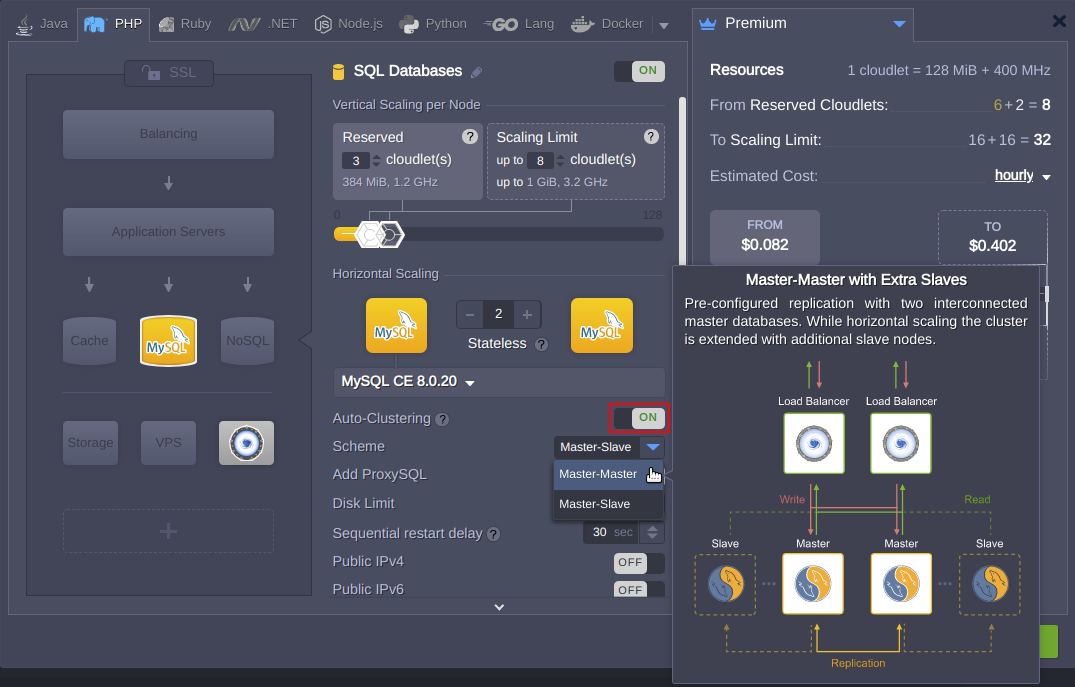
Once the cluster parameters were applied to respective layer, you won't be able to change them.
Validation¶
The validation parameter properties allow to:
- minCount - specify minimum number of nodes in the layer
- maxCount - specify maximum number of nodes in the layer
- scalingMode - set up a scalingMode parameter for the layer
Following example shows how to restrict a scaling limit of worker nodes between 3 and 5 for Payara Cluster:
type: install
name: Validation
nodes:
nodeType: payara
validation:
minCount: 3
maxCount: 5
{
"type": "install",
"name": "Validation",
"nodes": {
"nodeType": "payara",
"validation": {
"minCount": 3,
"maxCount": 5
}
}
}
Respectively trying to decrease below 3 the number of worker nodes in the wizard the corresponding warning will be displayed:
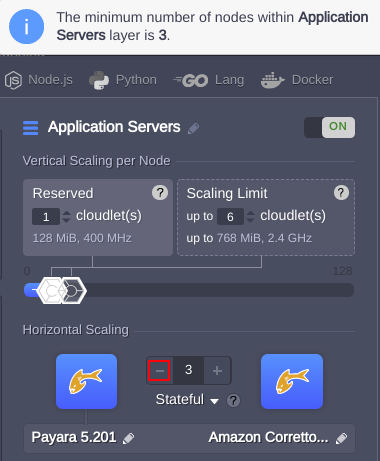
In case minCount is equal to maxCount parameter the scaling is inaccessible for the layer.
The setting is stored in nodeGroup settings and can be overridden via API.
Regions Filtering¶
Virtuozzo Application Platform provides a possibility to use multiple availability regions within a single PaaS installation. The number of hardware regions depends on user account and hosting provider.
If multiple regions are available, the environment will be created at one that is chosen based on the following filtering rules:
- taking the default region according to the user account settings
- stating a specific region name in the region parameter within JPS manifest
- specifying filter conditions (described below) in the targetRegions parameter within JPS manifest
Note
In case both options (targetRegions and region) are added to the manifest, the region option will be ignored.
The targetRegions option has multiple additional parameters for filtering the regions:
name[optional]{string} - text or JavaScript RegExp argument to filter regions by name that can be found in JCA -> Hardware Nodes -> Name column :
“targetRegions”: { “name”: “hn01.azure-cus” }uniqueName[optional]{string} - name alias :
“targetRegions”: { “uniqueName”: “hn01.azure-cus” }displayName[optional]{string} - text or JavaScript RegExp argument to filter regions by name that is displayed at the dashboard:
“targetRegions”: { “displayName”: “Azure CUS” }isActive[optional]{boolean} - filters regions by logical values true or false, according to its status in JCA->Regions->Status column :
“targetRegions”: { “isActive”: “false” }isRegionMigrationAllowed[optional]{boolean} - filters regions by logical values true or false, according to the possibility to enable live migration:
“targetRegions”: { “isRegionMigrationAllowed”: “true” }region[optional]{number} - filters by region’s id:
“targetRegions”: { “region”: “1” }vzTypes[optional]{string array} - text or JavaScript RegExp argument to filter region’s by virtualization type: “pvc”, “vz6”, “pcs-storage”, “vz7”, where “pvc” for Parallels Virtuozzo Containers, “vz6” for Virtuozzo 6, “pcs-storage” for Parallels Cloud Storage, “vz7” for Virtuozzo 7:
“targetRegions”: { “vzTypes”: “pvc” }type[optional]{string array} - vzTypes alias:
“targetRegions”: { “type”: “pvc” }
Note
All fields in filter could be passed as an Array of Strings or String. Each string could be a valid JavaScript RegExp argument. Even boolean values can be as RegExp argument. Examples:
“targetRegions”: {“isActive”: “f.*” }
“targetRegions”: { “displayName”: [".*O.*", “.*A.*”, “.*P.*”] }
Nodes Actions¶
Specific Cloud Scripting actions for Docker containers include operations of volumes, links and environment variables management.
There are three available parameters to set Docker volumes:
- volumes - list of volume paths
- volumeMounts - mount configurations
- volumesFrom - list of nodes the volumes are imported from
All of the fields are set within the Docker object:
type: install
name: docker volumes
nodes:
nodeGroup: sqldb
image: centos:7
volumes: []
volumeMount: {}
volumesFrom: []
{
"type": "install",
"name": "docker volumes",
"nodes": [
{
"nodeGroup": "sqldb",
"image": "centos:7",
"volumes": [],
"volumeMounts": {},
"volumesFrom": []
}
]
}
Volumes
This field represents a string array:
- volumes:
- /external
- /data
- /master
- /local
[
{
"volumes": [
"/external",
"/data",
"/master",
"/local"
]
}
]
VolumeMounts
This parameter is an object. It can be set like within the example below:
volumeMounts:
/example-path:
sourcePath: ''
sourceNodeId: 0
sourceNodeGroup: ''
sourceHost: ''
readOnly: true
{
"volumeMounts": {
"/example-path": {
"sourcePath": "",
"sourceNodeId": 0,
"sourceNodeGroup": "",
"sourceHost": "",
"readOnly": true
}
}
}
/example-path- path to place the volume at a target nodesourcePath[optional] - default value that repeats volume path (/example-path in our sample)sourceNodeId- node identifier the volume should be mounted from (optional, in case of thesourceNodeGroupparameter using)sourceHost[optional] - parameter for external mounts usagereadOnly- defines write data permissions at source node, the default value isfalsesourceNodeGroup- any available nodeGroup within a source environment (ignored if thesourceNodeIdparameter is specified). The list of mounted volumes is defined by a master node.
In case not all source node volumes are required to be mounted, the particular ones can be specified:
- sourceNodeGroup: storage
volumes:
- /master
- /local
[
{
"sourceNodeGroup": "storage",
"volumes": [
"/master",
"/local"
]
}
]
VolumeMounts examples
Master Node Mount: Samples to mount a particular volume by exact node identifier & path (/master) and to mount all volumes from the layer master node by nodeGroup (/master-1)
volumeMounts:
/master:
sourcePath: /master
sourceNodeId: 81725
readOnly: true
/master-1:
sourceNodeGroup: current-node-group
{
"volumeMounts": {
"/master": {
"sourcePath": "/master",
"sourceNodeId": 81725,
"readOnly": true
},
"/master-1": {
"sourceNodeGroup": "current-node-group"
}
}
}
Here, sourcePath and readOnly parameters are optional.
Mount Data Container:
Samples to mount all volumes from a particular node by exact node identifier & path (/node) and to mount master node volumes by nodeGroup type (/data)
volumeMounts:
/node:
sourceNodeId: 45
/data:
sourceNodeGroup: storage
{
"volumeMounts": {
"/node": {
"sourceNodeId": 45
},
"/data": {
"sourceNodeGroup": "storage"
}
}
}
External Server Mounts:
Sample to mount a volume (/external) from external server by indicating its host (sourceHost), path (sourcePath) and access permissions (readOnly).
volumeMounts:
/external:
sourceHost: external.com
sourcePath: /remote-path
readOnly: true
{
"volumeMounts": {
"/external": {
"sourceHost": "external.com",
"sourcePath": "/remote-path",
"readOnly": true
}
}
}
Sample to mount a number of volumes from external server by specifying the required parameters (i.e. volume path,
sourceHost, sourcePath, access permissions) for each of them within one string. volumeMounts:
/ext-domain: aws.com
/ext-domain/ro: aws.com;ro
/ext-domain/path: aws.com:/121233
/ext-domain/path/ro: aws.com:/121233:ro
{
"volumeMounts": {
"/ext-domain": "aws.com",
"/ext-domain/ro": "aws.com:ro",
"/ext-domain/path": "aws.com:/121233",
"/ext-domain/path/ro": "aws.com:/121233:ro"
}
}
Here, "ro" stands for readOnly permissions.
Environment Variables¶
Docker environment variable is an optional topology object. The env instruction allows to set the required environment variables to specified values.
type: install
name: Environment variables
nodes:
- nodeGroup: cp
image: wordpress:latest
env:
WORDPRESS_VERSION: 4.6.1
PHP_INI_DIR: /usr/local/etc/php
{
"type": "install",
"name": "Environment variables",
"nodes": [
{
"nodeGroup": "cp",
"image": "wordpress:latest",
"env": {
"WORDPRESS_VERSION": "4.6.1",
"PHP_INI_DIR": "/usr/local/etc/php"
}
}
]
}
Environment variables can manage to control nodes availability from outside to the platform. Virtuozzo Application Platform Container Firewall feature was implemented in Virtuozzo Application Platform version 5.4 and new firewall rules can be set during creating new environment.
The reserved environment variable for this option is - JELASTIC_PORTS. This parameter defines which ports will be added in inbound rules. All rules in this case will be added for both protocols (TCP/UDP).
jpsType: install
name: JELASTIC_PORTS env variable
nodes:
nodeType: apache2
nodeGroup: cp
env:
JELASTIC_PORTS: 3306, 33061, 33062
{
"jpsType": "install",
"name": "JELASTIC_PORTS env variable",
"nodes": {
"nodeType": "apache2",
"nodeGroup": "cp",
"env": {
"JELASTIC_PORTS": "3306, 33061, 33062"
}
}
}
Another one reserved environment variables is ON_ENV_INSTALL. This variable is responsible for executing new JPS installation after new nodeGroup (layer of nodes) has been created.
This variable for nodeGroup can be set in JPS or via dashboard. More info about Docker configuration is Virtuozzo Application Platform dashboard here.
Note
By default in manifest from the ON_ENV_INSTALL variable ${settings.nodeGroup} placeholder is defined. It will be a nodeGroup value where this manifest is executed.
ON_ENV_INSTALL can consists of manifest URL (string) or an object.
URL is a external link for manifest with any type - install or update. An object could has two options:
jps- link, source of external manifestsettings- a list of any parameters which will be defined in external manifest in ${settings.*} scope.
In the first example ON_ENV_INSTALL is defined like simple URL:
type: install
name: ON ENV INSTALL
nodes:
nodeType: nginxphp
env:
ON_ENV_INSTALL: http://example.com/manifest.jps
{
"type": "install",
"name": "ON ENV INSTALL",
"nodes": {
"nodeType": "nginxphp",
"env": {
"ON_ENV_INSTALL": "http://example.com/manifest.jps"
}
}
}
Another one example displays an ability to set any custom options which can be used in executed manifest from variable:
type: install
name: ON ENV INSTALL
nodes:
nodeType: nginxphp
env:
ON_ENV_INSTALL:
jps: http://example.com/manifest.jps
settings:
customSetting: mySetting
{
"type": "install",
"name": "ON ENV INSTALL",
"nodes": {
"nodeType": "nginxphp",
"env": {
"ON_ENV_INSTALL": {
"jps": "http://example.com/manifest.jps",
"settings": {
"customSetting": "mySetting"
}
}
}
}
}
Links¶
Docker links option allows to set up interaction between Docker containers, without having to expose internal ports to the outside world.
The example below illustrates the way to link sql and memcached nodes to cp container.
- image: wordpress:latest
links:
- db:DB
- memcached:MEMCACHED
cloudlets: 8
nodeGroup: cp
displayName: AppServer
- image: mysql5:latest
cloudlets: 8
nodeGroup: db
displayName: database
- image: memcached:latest
cloudlets: 4
nodeGroup: memcached
displayName: Memcached
[
{
"image": "wordpress:latest",
"links": [
"db:DB",
"memcached:MEMCACHED"
],
"cloudlets": 8,
"nodeGroup": "cp",
"displayName": "AppServer"
},
{
"image": "mysql5:latest",
"cloudlets": 8,
"nodeGroup": "db",
"displayName": "Database"
},
{
"image": "memcached:latest",
"cloudlets": 4,
"nodeGroup": "memcached",
"displayName": "Memcached"
}
]
links- object that defines nodes to be linked to cp node by their nodeGroup and these links namesdb- MYSQL servernodeGroup(environment layer)memcached- Memcached servernodeGroup(environment layer)
As a result, all the environment variables within db and memcached nodes will be also available at cp container.
Here, environment variables of linked nodes will have the names, predefined within the links array.
For example:
- variable MYSQL_ROOT_PASSWORD from sql node is DB_MYSQL_ROOT_PASSWORD in cp node
- variable IP_ADDRESS from memcached node is MEMCACHED_IP_ADDRESS in cp node
Entry Points¶
There is an ability to set custom entry points - the button Open in Browser, which can be clicked when JPS with type install is installed.
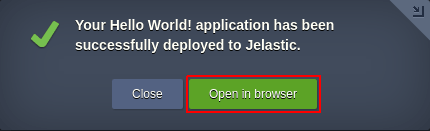
Entry Points can be set in startPage option. The default startPage value is an installed environment URL (even it hasn't been defined).
Entry Points can include any general placeholders - which have been defined during environment installation.
The startPage parameter can be specified for any JPS type with options as follows:
- for type:install with environment:
- the Open in browser button is always displayed
- the startPage parameter can be specified either relative or absolute link to the environment
- for type:install without environment:
- the Open in browser button is displayed if the startPage parameter is specified in the manifest
- the startPage parameter can be specified with absolute link only
- for type:update
- the Open in browser button is displayed if the startPage parameter is specified in the manifest
- the startPage parameter can be specified by absolute link or by link relative to the environment
For example:
type: install
baseUrl: https://docs.cloudscripting.com/
nodes:
nodeType: apache
cloudlets: 8
startPage: ${baseUrl}creating-manifest/basic-configs/
{
"type": "install",
"baseUrl": "https://docs.cloudscripting.com/",
"nodes": {
"nodeType": "apache",
"cloudlets": 8
},
"startPage": "${baseUrl}creating-manifest/basic-configs/"
}
The case where any custom directory of created environment can be opened in Open in Browser button:
type: install
nodes:
nodeType: apache
cloudlets: 8
startPage: ${env.url}customDirectory/
{
"type": "install",
"nodes": {
"nodeType": "apache",
"cloudlets": 8
},
"startPage": "${env.url}customDirectory/"
}
Skip Node Emails¶
By default in Virtuozzo Application Platform, a user is informed via email about adding new nodes into environments. In Cloud Scripting there is an ability to set an option to skip these emails upon environment creation:
- globally for all nodeTypes
- for specific nodeTypes
This option does not affect the email notification upon node addition by scaling.
For all nodeTypes in the environment:
type: install
name: skipNodeEmails
nodes:
- nodeType: redis
cloudlets: 4
- nodeType: mysql
cloudlets: 4
skipNodeEmails: true
{
"type": "install",
"name": "skipNodeEmails",
"nodes": [
{
"nodeType": "redis",
"cloudlets": 4
},
{
"nodeType": "mysql",
"cloudlets": 4
}
],
"skipNodeEmails": true
}
For specific nodeTypes:
type: install
name: skipNodeEmails
nodes:
- nodeType: redis
cloudlets: 4
skipNodeEmails: true
- nodeType: mysql
cloudlets: 4
skipNodeEmails: false
{
"type": "install",
"name": "skipNodeEmails",
"nodes": [
{
"nodeType": "redis",
"cloudlets": 4,
"skipNodeEmails": true
},
{
"nodeType": "mysql",
"cloudlets": 4,
"skipNodeEmails": false
}
]
}
Update nodeGroup settings¶
You can update nodeGroup settings through the API method environment.control.ApplyNodeGroupData.
For example:
https://app.jelastic.com/1.0/environment/control/rest/applynodegroupdata?data={"isDeploySupport":false}&envName=env-1&session=1dx1d2eb8c6b29cddfb28cfd4e93f80c15c&nodeGroup=cp
JPS execution without environment¶
The JPS manifest can be executed without binding to any environment.
type: install
name: "Add-on without environment"
description: |
Lorem ipsum dolor sit amet, consectetur adipiscing elit. Maecenas euismod sapien eu risus venenatis, at faucibus dui cursus. Vestibulum a ipsum eget nibh aliquet vestibulum. Ut vestibulum ultrices sem quis ultricies. Pellentesque maximus nisl nec metus convallis egestas. Ut posuere leo quis semper tristique. In bibendum sem quis aliquet porttitor.
startPage: https://example.com/
onInstall:
- log: test
{
"type": "install",
"name": "Add-on without environment",
"description": "Lorem ipsum dolor sit amet, consectetur adipiscing elit. Maecenas euismod sapien eu risus venenatis, at faucibus dui cursus. Vestibulum a ipsum eget nibh aliquet vestibulum. Ut vestibulum ultrices sem quis ultricies. Pellentesque maximus nisl nec metus convallis egestas. Ut posuere leo quis semper tristique. In bibendum sem quis aliquet porttitor.\n",
"startPage": "https://example.com/",
"onInstall": [
{
"log": "test"
}
]
}
The JPS will be installed without creating the environment if you specify type: install in the manifest and do not specify the nodes.
In case there is a subscription for some kind of events and no environment specified in the manifest, the subscription will be ignored and no logging (SUBSCRIBE messages) should be displayed in a console.
If the environment is not specified the list of the following actions can be performed:
- install
- script
- api
- call action
- foreach
- if
- return
- set
- setGlobals
- assert
- log
- sleep
For the rest of the actions, an error will be displayed in the console:
{ "result": 11022, "error": "can't find node by the given parameters" }
The error 11022 is ignored and gets to no crash report.
Relative Links¶
The relative links functionality is intended to specify the JPS file’s base URL, in relation to which the subsequent links can be set throughout the manifest. This source destination (URL) can point either to the text of the file or its raw code. Therefore, it is passed in the manifest through the baseUrl parameter or specified while importing a corresponding JPS file via the Virtuozzo Application Platform dashboard.
Note
The baseUrl value declared within the manifest has higher priority than installation via URL (i.e. Import).
Example
type: update
name: Base URL test
baseUrl: https://github.com/jelastic-jps/minio/blob/master
onInstall:
log: Base URL test
onAfterRestartNode [cp]:
script: build-cluster.js
success: README.md
{
"type" : "update",
"name" : "Base URL test",
"baseUrl" : "https://github.com/jelastic-jps/minio/blob/master",
"onInstall" : {
"log" : "Base URL test"
},
"onAfterRestartNode [cp]" : {
"script" : "build-cluster.js"
},
"success" : "README.md"
}
In case of the manifest installation via URL by means of the Virtuozzo Application Platform Import functionality, the baseUrl placeholder will be defined if the specified path is set as in the example below:
${baseUrl}/manifest.jps
where:
- ${baseUrl}={protocol}//{domain}/{path}
- {protocol} - http or https protocols
- {domain} - domain name of the website, where the manifest is stored
- {path} - directory path
- manifest.jps - name of the file jps package
There are the following Cloud Scripting rules applied while parsing file's relative path:
baseUrlparameter is being defined- verification that the linked file’s text doesn't contain whitespaces (including tabs and line breaks)
- verification that the linked file’s text doesn't contain semicolons and round brackets
If installation is being run from GitHub and URL includes ‘/blob/’, it will be replaced with ‘/raw/’. In case the baseUrl parameter is defined without a slash at the end, it will be added automatically.
There are a list of JPS blocks which can use resources from related links:
logo- JPS application image is shown while jps installationscript- action, for executing javascript and java scriptsdescription- information about JPS which is shown before install processsuccess- message after successful application installation
Relative links in these blocks check a file availability by URL. If file by defined link is absent (404 response code) a simple text will be displayed in that blocks.
For example:
type: update
name: Relative Path Detection
baseUrl: https://example.com/
success: text.txt
{
"type": "update",
"name": "Relative Path Detection",
"baseUrl": "https://example.com/",
"success": "text.txt"
}
In the example above the text text.txt will be displayed in success email notification and in success window in Virtuozzo Application Platform dashboard when JPS installation will be finished. If URL https://example.com/text.txt has any content then that content will be displayed.
The Cloud Scripting engine also supports a ${baseUrl} placeholder. It can be used throughout the users’ customs scripts (within the cmd and script actions).
For example:
type: update
name: Test Base URL
baseUrl: http://example.com/
onInstall:
cmd [cp]: curl -fSs '${baseUrl}script.sh'
{
"type" : "update",
"name" : "Test Base URL",
"baseUrl" : "http://example.com/",
"onInstall" : {
"cmd [cp]" : {
"curl -fSs '${baseUrl}script.sh'"
}
}
}