Actions¶
Actions represent a scripted logic for executing a set of commands to automate the tasks. The system provides a default list of actions and possibility to script custom actions using API calls, Linux bash shell command, JS, and Java scripts. Any action, available to be performed by means of API (including custom scripts running), should be bound to some event and executed as a result of this event occurrence.
With the help of actions you can achieve automation of the tasks related to:
-
increasing or decreasing CPU or RAM amount
-
adjusting essential configs
-
restarting a service or a container
-
applying a database patch
The default workflow for any action execution is the following:
-
replacing placeholders
-
getting a list of target containers
-
checking permissions
-
executing the action itself
Thus, the following specific groups of actions are singled out:
Container Operations¶
There are actions that perform operations inside of a container. For a detailed guidance on how to set a target container, visit the Specifying Target Containers page.
Any container operation can be performed using a cmd action. Moreover, there are also some additional actions provided for your convenience. Thus, all the actions performed in confines of a container can be divided into three groups:
-
SSH commands (cmd)
-
operations with files (createFile, createDirectory, writeFile, appendFile, replaceInFile)
Note
To process any container operation (except for cmd), the Cloud Scripting engine applies a default system user with restricted permissions.
cmd¶
The cmd action executes commands in synchronous and asynchronous modes. Within one container the cmd actions can be performed in synchronous mode only. Within one environment cmd actions can be performed asynchronously in case similar actions are required to be executed on different nodeGroups.
Example
cmd [nodeId,nodeType,nodeGroup]:
- cmd1
- cmd2
sayYes: true
{
"cmd [nodeId,nodeType,nodeGroup]": [
"cmd1",
"cmd2"
],
"sayYes" : true
}
where:
nodeId,nodeGroup,nodeType- parameters that determine target containers for the action execution (at least one of these parameters is required)cmd1andcmd2- set of commands that are executed. Their values are wrapped by the Cloud Scripting engine via echo cmd | base64 -d | su user where:- cmd - is equal to the Base64 encoded string: yes | (cmd1;cmd2). If your commands require the interactive input, by default, the Cloud Scripting engine always gives a positive answer, using yes utility.
- user - default system user with restricted permissions
sayYes[optional] - parameter that enables or disables the usage of yes utility. The default value is 'true'.
The single SSH command can be passed in a string. For example, running a bash script from URL on all Tomcat 6 nodes asynchronously.
cmd [tomcat6]: curl -fsSL http://example.com/script.sh | /bin/bash -s arg1 arg2
{
"cmd [tomcat6]": "curl -fsSL http://example.com/script.sh | /bin/bash -s arg1 arg2"
}
The same action can be performed asynchronously on all nodes of specific nodeGroup or several ones provided as the list: [cp, bl].
cmd [cp, bl]: curl -fsSL http://example.com/script.sh | /bin/bash -s arg1 arg2
{
"cmd [cp, bl]": "curl -fsSL http://example.com/script.sh | /bin/bash -s arg1 arg2"
}
If necessary cmd action can be executed on all nodes of all available nodeGroups within one environment. Action will be performed asychronously as well.
cmd [*]: curl -fsSL http://example.com/script.sh | /bin/bash -s arg1 arg2
{
"cmd [*]": "curl -fsSL http://example.com/script.sh | /bin/bash -s arg1 arg2"
}
The default cmd parameter is commands. It can be useful to set a several commands in the same cmd action. For example:
type: update
name: Cmd commands
onInstall:
cmd:
- echo 'Hello ' >> /tmp/CmdResponse.txt
- echo 'World ' >> /tmp/CmdResponse.txt
nodeGroup: cp
{
"type": "update",
"name": "Cmd commands",
"onInstall": {
"cmd": [
"echo 'Hello ' >> /tmp/CmdResponse.txt",
"echo 'World!!!' >> /tmp/CmdResponse.txt"
],
"nodeGroup": "cp"
}
}
While accessing a container via cmd, you receive all the required permissions and additionally can manage the main services with sudo commands of the following types (and others).
sudo /etc/init.d/jetty start
sudo /etc/init.d/mysql stop
sudo /etc/init.d/tomcat restart
sudo /etc/init.d/memcached status
sudo /etc/init.d/mongod reload
sudo /etc/init.d/nginx upgrade
sudo /etc/init.d/httpd help
Examples
Setting SSH commands in an array.
cmd [tomcat6]:
- curl -fsSL http://example.com/script.sh | /bin/bash -s arg1 arg2
{
"cmd [tomcat6]": [
"curl -fsSL http://example.com/script.sh | /bin/bash -s arg1 arg2"
]
}
Downloading and unzipping the WordPress plugin on all the compute nodes. Here, the commands array is executed through a single SSH command. The same can be performed with the help of the unpack method.
cmd [cp]:
- cd /var/www/webroot/ROOT/wp-content/plugins/
- curl -fsSL \"http://example.com/plugin.zip\" -o plugin.zip
- unzip plugin.zip
{
"cmd [cp]": [
"cd /var/www/webroot/ROOT/wp-content/plugins/",
"curl -fsSL \"http://example.com/plugin.zip\" -o plugin.zip",
"unzip plugin.zip"
]
}
Using sudo to reload Nginx balancer.
cmd [nginx]:
- sudo /etc/init.d/nginx reload
{
"cmd [nginx]": [
"sudo /etc/init.d/nginx reload"
]
}
api¶
Executing actions available by means of Jelastic Cloud API.
There are a number of parameters required by Jelastic API that are defined automatically:
-
envName - environment domain name where the API method is executed
-
appid - unique environment identifier that can be passed to API instead of envName
-
session - unique session of a current user
Target containers, specified for the API methods execution can be passed by the nodes keywords. Therefore, API methods can be run on all nodes within a single nodeGroup (i.e. layer) or nodeType asynchronously or in other words in parallel. Also, API methods can be run on a particular node(s). In this case, the Node ID is required that is available either through the node placeholders, or a set of custom action parameters (${this}).
All of the nodes keywords and/or Node IDs can be passed as a list within one api action that allows to execute it asynchronously on all specified nodes. In case the action should be executed on all environment nodes you can use wildcards api[*].
Note
Passing nodes keywords and Node IDs within api action make sure the api method can take them as input parameters.
Some api methods allow to control how to execute action within particular nodeGroup synchronously or asynchronously with help of isSequential parameter. In case isSequential: true the actions within nodeGroup executed on the nodes one by one according to their Node Ids(ascending).
Examples
Restarting all compute nodes in the environment.
api [cp]: jelastic.environment.control.RestartNodes
{
"api [cp]" : "jelastic.environment.control.RestartNodes"
}
api [cp]- target node group for the API method execution ([cp])- jelastic.environment.control.RestartNodes - Jelastic API method for restarting nodes by group
This method (jelastic.environment.control.RestartNodes) can be simplified like shown in the next example.
api [cp]: environment.control.RestartNodes
{
"api [cp]" : "environment.control.RestartNodes"
}
Restarting all compute and load balancer nodes in the environment.
api [cp, bl]: environment.control.RestartNodes
{
"api [cp, bl]" : "environment.control.RestartNodes"
}
Restarting all compute and load balancer nodes and specific node from another layer (e.g. sqldb node) within one environment.
api [cp, bl, ${nodes.sqldb[0].id}]: environment.control.RestartNodes
{
"api [cp, bl, ${nodes.sqldb[0].id}]" : "environment.control.RestartNodes"
}
Synchronous action execution example within compute node layer using isSequential parameter.
type: update
name: Event Subscription Example
onInstall:
isSequential: true
api [cp]: env.control.RestartNodes
{
"type": "update",
"name": "Event Subscription Example",
"onInstall": {
"isSequential": true,
"api [cp]": "env.control.RestartNodes"
}
}
Below, you can find one more approach to specify a target node group for the API method execution.
api: jelastic.environment.control.RestartNodes,
nodeGroup: cp
{
"api" : "jelastic.environment.control.RestartNodes",
"nodeGroup" : "cp"
}
There is an default parameter method for api action. This parameter is useful while setting few api method in one api action. For example:
type: update
name: API action
onInstall:
api:
- method: environment.file.Create
params:
nodeGroup: cp
path: /tmp/exampleFile.txt
- method: environment.control.RestartNodes
params:
nodeGroup: cp
{
"type": "update",
"name": "API action",
"onInstall": {
"api": [{
"method": "environment.file.Create"
"params": {
"nodeGroup": "cp",
"path": "/tmp/exampleFile.txt"
}
},{
"method": "environment.control.RestartNodes"
"params": {
"nodeGroup": "cp"
}
}]
}
}
In example above there are two api methods Create file and RestartNodes. Every method has their own set of parameters which they are required.
The same parameters for all methods in one action can be set once. For example:
type: update
name: API action
onInstall:
api:
- method: environment.file.Create
params:
path: /tmp/exampleFile.txt
- method: environment.control.RestartNodes
nodeGroup: cp
{
"type": "update",
"name": "API action",
"onInstall": {
"api": [{
"method": "environment.file.Create"
"params": {
"path": "/tmp/exampleFIle.txt"
}
}, {
"method": "environment.control.RestartNodes"
}],
"nodeGroup": "cp"
}
}
action.
deploy¶
Available for compute nodes (except for Docker containers)
deploy:
archive:URL
name: string
context: string
{
"deploy": [
{
"archive": "URL",
"name": "string",
"context": "string"
}
]
}
archive- URL to the archive with a compressed applicationname- application's name that will be displayed at the dashboardcontext- desired context for the deployed app
upload¶
Available for all nodes
upload:
- nodeId: number or string
nodeGroup: string
nodeType: string
sourcePath: URL
destPath: string
{
"upload": [
{
"nodeId": "number or string",
"nodeGroup": "string",
"nodeType": "string",
"sourcePath" : "URL",
"destPath" : "string"
}
]
}
nodeId,nodeGroup,nodeType- parameters that determine target containers for the action execution (at least one of these parameters is required)sourcePath- URL to download an external filedestPath- container path where the uploaded file is to be saved
unpack¶
Available for all nodes
unpack:
- nodeId: number or string
nodeGroup: string
nodeType: string
sourcePath: URL
destPath: string
{
"unpack": [
{
"nodeId": "number or string",
"nodeGroup": "string",
"nodeType": "string",
"sourcePath" : "URL",
"destPath" : "string"
}
]
}
nodeId,nodeGroup,nodeType- parameters that determine target containers for the action execution (at least one of these parameters is required)sourcePath- URL to download an external archivedestPath- container path where the uploaded archive is to be unpacked
createFile¶
Available for all nodes
createFile [nodeId, nodeGroup, nodeType]: string
{
"createFile [nodeId, nodeGroup, nodeType]": "string"
}
nodeId,nodeGroup,nodeType- parameters that determine target containers for the action execution (at least one of these parameters is required)string- container path where a file is to be created
There is an ability to create few files in the same target node in one createFile action. In this case parameter path is needed. For example:
type: update
name: Create File action
onInstall:
createFile:
- path: /tmp/firstFile
- path: /tmp/secondFile
nodeGroup: cp
{
"type": "update",
"name": "Create File action",
"onInstall": {
"createFile": [{
"path": "/tmp/firstFile"
},{
"path": "/tmp/secondFile"
}],
"nodeGroup": "cp"
}
}
In the example above the parameter nodeGroup is the same for two createFile actions. A target nodes can be specified separately in every method:
type: update
name: Create File action
onInstall:
createFile:
- path: /tmp/firstFile
nodeGroup: sqldb
- path: /tmp/secondFile
nodeGroup: cp
{
"type": "update",
"name": "Create File action",
"onInstall": {
"createFile": [{
"path": "/tmp/firstFile",
"nodeGroup": "sqldb"
},{
"path": "/tmp/secondFile",
"nodeGroup": "cp"
}]
}
}
createDirectory¶
Available for all nodes
createDirectory [nodeId, nodeGroup, nodeType]: string
{
"createDirectory [nodeId, nodeGroup, nodeType]": "string"
}
nodeId,nodeGroup,nodeType- parameters that determine target containers for the action execution (at least one of these parameters is required)string- container path where a directory is to be created
There is an ability to create few directories in the same target node in one createDirectory action. In this case parameter path is needed. For example:
type: update
name: Create Directory action
onInstall:
createDirectory:
- path: /tmp/firstDirectory
- path: /tmp/secondDirectory
nodeGroup: cp
{
"type": "update",
"name": "Create Directory action",
"onInstall": {
"createDirectory": [{
"path": "/tmp/firstDirectory"
},{
"path": "/tmp/secondDirectory"
}],
"nodeGroup": "cp"
}
}
In the example above the parameter nodeGroup is the same for two createDirectory actions. Target nodes can be specified separately in every method:
type: update
name: Create Directory action
onInstall:
createDirectory:
- path: /tmp/firstDirectory
nodeGroup: sqldb
- path: /tmp/secondDirectory
nodeGroup: sqldb
{
"type": "update",
"name": "Create Directory action",
"onInstall": {
"createDirectory": [{
"path": "/tmp/firstDirectory",
"nodeGroup": "sqldb"
},{
"path": "/tmp/secondDirectory",
"nodeGroup": "cp"
}]
}
}
writeFile¶
Available for all nodes
writeFile:
nodeId: number or string
nodeGroup: string
nodeType: string
path: string
body: string
{
"writeFile": {
"nodeId": "number or string",
"nodeGroup": "string",
"nodeType": "string",
"path" : "string",
"body" : "string"
}
}
nodeId,nodeGroup,nodeType- parameters that determine target containers for the action execution (at least one of these parameters is required)path- container path where a file is to be writtenbody- content that is saved to a file
appendFile¶
Available for all nodes
appendFile:
nodeId: number or string
nodeGroup: string
nodeType: string
path: string
body: string
{
"appendFile": {
"nodeId": "number or string",
"nodeGroup": "string",
"nodeType": "string",
"path" : "string",
"body" : "string"
}
}
nodeId,nodeGroup,nodeType- parameters that determine target containers for the action execution (at least one of these parameters is required)path- container path where a file is to be appendedbody- content saved to a file
replaceInFile¶
Available for all nodes
replaceInFile:
nodeId: number or string
nodeGroup: string
nodeType: string
path: string
replacements:
- pattern: string
replacement: string
{
"replaceInFile": {
"nodeId": "number or string",
"nodeGroup": "string",
"nodeType": "string",
"path" : "string",
"replacements" : [{
"pattern" : "string",
"replacement" : "string"
}]
}
}
where:
nodeId,nodeGroup,nodeType- parameters that determine target containers for the action execution (at least one of these parameters is required)path- path where a file is availablereplacements- list of replacements within the node's configuration filespattern- regular expressions to find a string (e.g. app\.host\.url\s=\s*.**)replacement- you can use as a replacement any string value, including any combination of placeholders
Topology Nodes Management¶
The present section introduces actions that are provided for managing the topology.
addNodes¶
addNodes:
- nodeType: string
nodeGroup: string
extip: boolean
fixedCloudlets: number
flexibleCloudlets: number
displayName: string
dockerName: jelastic/wordpress-web:latest
registryUrl: string
registryUser: string
registryPassword: string
dockerTag: string
dockerLinks: sourceNodeGroup:alias
dockerEnvVars: object
dockerVolumes: array
dockerRunCmd: array
dockerEntryPoint: object
{
"addNodes": [
{
"nodeType": "string",
"nodeGroup": "string",
"extip": "boolean",
"fixedCloudlets": "number",
"flexibleCloudlets": "number",
"displayName": "string",
"dockerName": "jelastic/wordpress-web:latest",
"registryUrl": "string",
"registryUser": "string",
"registryPassword": "string",
"dockerTag": "string",
"dockerLinks": "sourceNodeGroup:alias",
"dockerEnvVars": "object",
"dockerVolumes": "array",
"dockerRunCmd": "array",
"dockerEntryPoint": "object"
}
]
}
nodeType[required] - parameter to specify software stacks. For Docker containers the nodeType value is docker.nodeGroup[optional] - the defined node layer.extip[optional] - attaching the external IP address to a container. The default value is 'false'.fixedCloudlets[optional] - number of reserved cloudlets. The default value is '0'.flexibleCloudlets[optional] - number of dynamic cloudlets. The default value is '1'.displayName[optional] - node's display name (i.e. alias)
The following parameters are required for Docker containers only:dockerName[optional] - name and tag of Docker imageregistryUrl[optional] - custom Docker registryregistryUser[optional] - Docker registry usernameregistryPassword[optional] - Docker registry passworddockerTag- Docker tag for installationdockerLinks[optional] - Docker linkssourceNodeGroup- source node to be linked with another nodealias- prefix alias for linked variables
dockerEnvVars[optional] - Docker environment variablesdockerVolumes[optional] - Docker node volumesdockerRunCmd[optional] - Docker run configsdockerEntryPoint[optional] - Docker entry points
setNodeDisplayName¶
Available for all nodes
setNodeDisplayName [nodeId, nodeGroup, nodeType]: string
{
"setNodeDisplayName [nodeId, nodeGroup, nodeType]": "string"
}
nodeId,nodeGroup,nodeType- parameters that determine target containers for the action execution (at least one of these parameters is required)string- node’s display name (i.e. alias)
The action setNodeDisplayName has the default parameter called displayName. It is useful to set display name for few node layers in the same action. For example:
type: update
name: setNodeDisplayName example
onInstall:
setNodeDisplayName:
- displayName: Compute Nodes
nodeGroup: cp
- displayName: SQL Nodes
nodeGroup: sqldb
{
"type": "update",
"name": "setNodeDisplayName example",
"onInstall": {
"setNodeDisplayName": [
{
"displayName": "Compute Nodes",
"nodeGroup": "cp"
},
{
"displayName": "SQL Nodes",
"nodeGroup": "sqldb"
}
]
}
}
setNodeCount¶
Available for all nodes
The setNodeCount action allows to add or remove nodes that are grouped according to the same nodeGroup (layer). The node selector is available by nodeId, nodeGroup, or nodeType.
setNodeCount [nodeId, nodeGroup, nodeType]: number
{
"setNodeCount [nodeId, nodeGroup, nodeType]": "number"
}
where:
nodeId,nodeGroup,nodeType- parameters that determine target containers for the action execution (at least one of these parameters is required)number- total number of nodes after the action is finished
The action setNodeCount has it own default parameter - count. It is useful to set node count for few node layers in one action. For example:
type: update
name: setNodeCount example
onInstall:
setNodeCount:
- count: 3
nodeGroup: cp
- count: 5
nodeGroup: sqldb
{
"type": "update",
"name": "setNodeCount example",
"onInstall": {
"setNodeCount": [
{
"count": 3,
"nodeGroup": "cp"
},
{
"count": 5,
"nodeGroup": "sqldb"
}
]
}
}
action execution will be finished three compute nodes and five sql nodes will be available in the same environment.
setExtIpEnabled¶
Available for all nodes
The setExtIpEnabled action allows to enable or disable the external IP address attachment to a particular node or nodeGroup.
setExtIpEnabled [nodeId, nodeGroup, nodeType]: true or false
{
"setExtIpEnabled [nodeId, nodeGroup, nodeType]": true or false
}
nodeId,nodeGroup,nodeType- parameters that determine target containers for the action execution (at least one of these parameters is required)trueorfalse- parameter that allows to attach or detach the external IP address
The action setExtIpEnabled has own default parameter enabled. It is useful in case to set external IP address status for few nodes in the same action. For example:
type: update
name: Set External IP Address
onInstall:
setExtIpEnabled:
- enabled: true
nodeGroup: cp
- enabled: false
nodeGroup: sqldb
{
"type": "update",
"name": "Set External IP Address",
"onInstall": {
"setExtIpEnabled": [
{
"enabled": true,
"nodeGroup": "cp"
},
{
"enabled": false,
"nodeGroup": "sqldb"
}
]
}
}
Therefore, compute nodes will have an external ip address and sql nodes will be without ext IPs.
restartServices¶
restartService is an alias.
Will be restarted only main service in container which is related to separate template.
restartService:
- nodeId: number or string
nodeGroup: string
{
"restartService": [
{
"nodeId": "number or string",
"nodeGroup": "string"
}
]
}
nodeId,nodeGroup- parameters that determine target containers for the action execution (at least one of these parameters is required)
restartNodes¶
restartNode is an alias.
Available for all nodes (except for Elastic VPS)
restartNodes:
- nodeId: number or string
nodeGroup: string
nodeType: string
reboot: boolean
{
"restartNodes": [
{
"nodeId": "number or string",
"nodeGroup": "string",
"nodeType": "string",
"reboot": "boolean"
}
]
}
nodeId,nodeGroup,nodeType- parameters that determine target containers for the action execution (at least one of these parameters is required)reboot- flag which determines in which way node should be restarted. Positive value means the whole container should be restarted (the similar action torestartContainer), the negative one value means only main service in current container will be restarted (the similar action torestartService).
restartContainers¶
The whole container will be restarted.
Available for all nodes
restartContainers:
- nodeId: number or string
nodeGroup: string
nodeType: string
{
"restartContainers": [
{
"nodeId": "number or string",
"nodeGroup": "string",
"nodeType": "string"
}
]
}
nodeId,nodeGroup,nodeType- parameters that determine target containers for the action execution (at least one of these parameters is required)
addContext¶
Available for compute nodes (except for Docker containers)
addContext:
- name: string
fileName: string
type: string
{
"addContext": [
{
"name": "string",
"fileName": "string",
"type": "string"
}
]
}
name- context’s namefileName- name of the file that is displayed at the dashboardtype- context type with the following possible values:ARCHIVEGITSVN
Database Operations¶
Within this section, you can find actions that are intended for managing database containers.
prepareSqlDatabase¶
Available for SQL databases (except for Docker containers)
prepareSqlDatabase:
- nodeId: number or string
nodeGroup: string
nodeType: string
loginCredentials:
user: string
password: string
newDatabaseName: string
newDatabaseUser:
name: string
password: string
{
"prepareSqlDatabase": [
{
"nodeId": "number or string",
"nodeGroup": "string",
"nodeType": "string",
"loginCredentials": {
"user": "string",
"password": "string"
},
"newDatabaseName": "string",
"newDatabaseUser": {
"name": "string",
"password": "string"
}
}
]
}
nodeId,nodeGroup,nodeType[optional] - parameters that determine target containers for the action execution. By default, the nodeGroup value is equal to sqldb.loginCredentials- root credentials from a new nodeuser- usernamepassword- password
newDatabaseName- your custom database namenewDatabaseUser- new user with privileges granted for a new database instancename- custom username that is set for a new databasepassword- custom password that is generated for a new database
Note
The action is executed only for mysql5, mariadb, and mariadb10 containers.
restoreSqlDump¶
Available for SQL databases (except for Docker container)
restoreSqlDump:
- nodeId: number or string
nodeGroup: string
nodeType: string
databaseName: string
user: string
password: string
dump: URL
{
"restoreSqlDump": [
{
"nodeId": "number or string",
"nodeGroup": "string",
"nodeType": "string",
"databaseName": "string",
"user": "string",
"password": "string",
"dump": "URL"
}
]
}
nodeId,nodeGroup,nodeType[optional] - parameters that determine target containers for the action execution. By default, the nodeGroup value is equal to sqldb.databaseName- name of a database that is createduser- username in a database, on behalf of which an application is usedpassword- password in a database, on behalf of which an application is useddump- URL to application's database dump
applySqlPatch¶
Available for SQL databases (except for Docker containers)
applySqlPatch:
- nodeId: number or string
nodeGroup: string
nodeType: string
databaseName: string
user: string
password: string
patch: string or URL
{
"applySqlPatch": [
{
"nodeId": "number or string",
"nodeGroup": "string",
"nodeType": "string",
"databaseName": "string",
"user": "string",
"password": "string",
"patch": "string or URL"
}
]
}
nodeId,nodeGroup,nodeType[optional] - parameters that determine target containers for the action execution. By default, the nodeGroup value is equal to sqldb.databaseName- name of a database for a patch to be applieduser- username in a database, on behalf of which an application is usedpassword- password in a database, on behalf of which an application is usedpatch- SQL query or a link to it. It is used only for SQL databases. Here, the placeholders support is available.
Note
The action is executed only for mysql5, mariadb, and mariadb10 containers.
User-Defined Operations¶
The current section provides data on the user-defined actions.
script¶
A script is an ability to executing custom Java or Javascript codes. Therefore, this advantage helps to realize a custom logic.
executeScript is deprecated alias.
The simplest way to use Java or JavaScript object in your manifest in example below:
type: update
name: Execute scripts
onInstall:
script: return 'Hello World!';
{
"type": "update",
"name": "Execute scripts",
"onInstall": {
"script": "return 'Hello World!';"
}
}
A custom scripts can be set via external links instead of a string.
The example execution result is a response type error with message "Hello World!".
The default action script type is javascript.
There is an ability to define language type or pass custom parameters. In this case the script action should be describe like in example below:
type: update
name: Execute scripts
script:
script: return '${this.greetings}';
params:
greeting: Hello World!
type: js
{
"type": "update",
"name": "Execute scripts",
"script": {
"script": "return '${this.greeting}';",
"params": {
"greeting": "Hello World!"
},
"type": "js"
}
}
script- an object where are defined script code, optional parameters and language code typetype[optional] - script type with the following possible values (the default value is 'js'):js(javascript)an aliasjava
params[optional] - script parameters. Can be used in scripts like placeholder in example - ${this.greeting}
It is possible to execute script action asynchronously using node filtering. Thus this action can be performed in parallel on different nodes of the environment. For example:
nodeId filtering:
type: update
name: Execute scripts
onInstall:
script [12345, 123456]: |
return { result: 0, nodeId: nodeId };
{
"type": "update",
"name": "Execute scripts",
"onInstall": {
"script [12345, 123456]": "return { result: 0, nodeId: nodeId };"
}
}
nodeGroup filtering:
type: update
name: Execute scripts
onInstall:
script [cp, bl]: |
return { result: 0, nodeGroup: nodeGroup };
{
"type": "update",
"name": "Execute scripts",
"onInstall": {
"script [cp, bl]": "return { result: 0, nodeGroup: nodeGroup };"
}
}
all nodes filtering:
type: update
name: Execute scripts
onInstall:
script [*]: |
return { result: 0, nodeId: nodeId };
{
"type": "update",
"name": "Execute scripts",
"onInstall": {
"script [*]": "return { result: 0, nodeId: nodeId };"
}
}
nodeGroup and nodeId filtering:
type: update
name: Execute scripts
onInstall:
script [cp, 12345]: |
return { result: 0, nodeGroup: nodeGroup };
{
"type": "update",
"name": "Execute scripts",
"onInstall": {
"script [cp, 12345]": "return { result: 0, nodeGroup: nodeGroup };"
}
}
The script action provides an ability to execute Jelastic API in custom scripts. Therefore, it is easy to manage Jelastic environments by scripts.
There are ready-to-go solutions certified by Jelastic team.
Note
Learn more about using Jelastic Cloud API.
setGlobals¶
There are two scope levels during manifest execution - global and local. Global scope consists of several parameters like: env, nodes, globals and targetNodes.
This action is an ability to define variables within global scope. Suchwise, this is an opportunity to set values in object ${globals.}*.
For example:
type: update
name: setGlobals action
onInstall:
- setGlobals:
a: 1
b: 2
- assert: "'${globals.a}' === '1' && '${globals.b}' === '2'"
- checkGlobals
actions:
checkGlobals:
assert: "'${globals.a}' === '1' && '${globals.b}' === '2'"
{
"type" : "update",
"name" : "setGlobals action",
"onInstall": [
{
"setGlobals": {
"a": 1,
"b": 2
}
},
{
"assert": "'${globals.a}' === '1' && '${globals.b}' === '2'"
},
"checkGlobals"
],
"actions" : {
"checkGlobals" : {
"assert": "'${globals.a}' === '1' && '${globals.b}' === '2'"
}
}
}
The result is on the screen below:

First action setGlobals defines new global values - variables a and b. Then a new placeholders ${globals.a} and ${globals.b} are available in all next actions (custom actions are included too).
Note
Global scope is created at the beginning of JPS installation and it is available within current manifest only.
set¶
An ability to set local scope variables. Suchwise, new variables within ${this.}* scope could be defined. The example below shows a local scope borders within manifest and local variables usability:
type: update
name: Test action 'set'
onInstall:
- set:
a: 1
b: 2
- assert: "'${this.a}' === '1' && '${this.b}' === '2'"
- checkLocalVars:
c: 3
d: 4
actions:
checkLocalVars:
- assert:
- "'${this.a}' !== '1' && '${this.b}' !== '2'"
- "'${this.c}' === '3' && '${this.d}' === '4'"
- set:
a: 1
b: 2
- assert: "'${this.a}' === '1' && '${this.b}' === '2'"A
{
"type": "update",
"name": "Test action 'set'",
"onInstall": [
{
"set": {
"a": 1,
"b": 2
}
},
{
"assert": "'${this.a}' === '1' && '${this.b}' === '2'"
},
{
"checkLocalVars": {
"c": 3,
"d": 4
}
}
],
"actions": {
"checkLocalVars": [
{
"assert": [
"'${this.a}' !== '1' && '${this.b}' !== '2'",
"'${this.c}' === '3' && '${this.d}' === '4'"
]
},
{
"set": {
"a": 1,
"b": 2
}
},
{
"assert": "'${this.a}' === '1' && '${this.b}' === '2'"
}
]
}
}
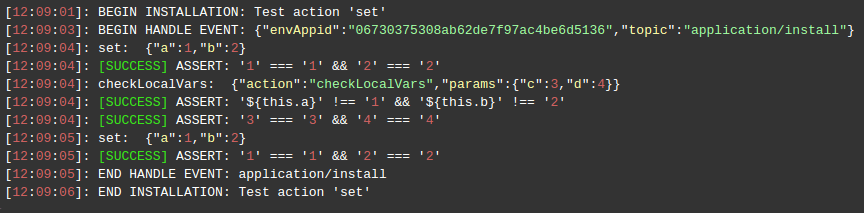
So from the screen results, it could understandable that local scope creates each time during a processing an event or while call custom actions. While execution custom action a local scope can consists of arguments if they pass with action. So these arguments will be in a custom action local scope.
assert¶
Is an ability to check two any values and verify results in console log. One of the useful case is checking response fields from previous action with expected values. Responses parameters can be compared with other parameters or with any hardcoded values. For example:
type: update
name: Assert action
onInstall:
- cmd [cp]: echo test
- assert:
- "'${response.responses.out}' == 'test'"
- "'${response.responses[0].out}' == 'test'"
{
"type": "update",
"name": "Assert action",
"onInstall": [
{
"cmd [cp]": "echo test"
},
{
"assert": [
"'${response.responses.out}' == 'test'",
"'${response.responses[0].out}' == 'test'",
]
}
]
}
cmd action the first one. Here, echo command is executed with world test. The second action assert compares response output result form the first command and the word test.
The result can be check in console log panel like in example screen:

An assert action can be defined as an array of strings or in simple one line(string):
assert: "'${response.responses.out}' == 'test'"
{
"assert": "'${response.responses.out}' == 'test'"
}
or as object like in cases below (in this case assert can be an array of string too):
message: test myvar
assert: "${this.myvar} === true"
{
"message": "test myvar",
"assert": "${this.myvar} === true"
}
or an array of objects:
assert:
- condition: "${this.myvar} === true"
message: test myvar
- condition: true != false
message: test simple condition
{
"assert": [
{
"condition": "${this.myvar} === true",
"message": "test myvar"
},
{
"condition": "true != false",
"message": "test simple condition"
}
]
}
Failed comparing value will be marked in red colored text:

Also, there is an ability to set custom messages in console log instead default text ASSERT:
type: update
name: Assert action - custom message
onInstall:
- cmd [cp]: echo hello
- assert:
condition: "'${response.responses.nodeid}' == '160008'"
message: Custom Assert Message
{
"type": "update",
"name": "Assert action - custom message",
"onInstall": [
{
"cmd [cp]": "echo hello"
},
{
"assert": {
"condition": "'${response.responses.nodeid}' == '160008'",
"message": "Custom Assert Message"
}
}
]
}

Response placeholders in assert action are being defined only from the previous one action.
To check the result from the previous action, see the example:
{
"type": "update",
"name": "Assert action - script action assert",
"onInstall": [
{
"cmd [cp]": "echo test"
},
{
"script": [
"return {",
" result : 0,",
" test: '123'",
"};"
]
},
{
"assert": [
"'${response.test}' == '123'",
"'${response.responses.out}' != 'test'"
]
}
]
}
type: update
name: Assert action - script action assert
onInstall:
- cmd [cp]: echo test
- script:
- return {
- " result : 0,"
- " test: '123'"
- "};"
- assert:
- "'${response.test}' == '123'"
- "'${response.responses.out}' != 'test'"
Result screen:

sleep¶
Setting a delay that is measured in milliseconds. The following example shows how to create a delay for one second.
sleep: 1000
{
"sleep": "1000"
}
sleep action can be set like in example before:
sleep:
milliseconds: 1000
{
"sleep": {
"milliseconds": "1000"
}
}
install¶
The install action allows to declare multiple installations within a single JPS manifest file in synchronous and asynchronous mode. The action is available for the install and update installation types, therefore, it can initiate installation of both new environments and add-ons.
The simplest record for install action is described like in example below:
type: update
name: Install action
onInstall:
install: http://example.com/manifest.jps
{
"type": "update",
"name": "Install action",
"onInstall": {
"install": "http://example.com/manifest.jps"
}
}
install action can be set by string.
Also there is an ability to set a few external manifests inside one install action in one array. Such a type of installation is performed asynchronously. For example:
type: update
name: Install action
onInstall:
install:
- http://example.com/manifest.jps
- http://example.com/manifest2.jps
{
"type": "update",
"name": "Install action",
"onInstall": {
"install": [
"http://example.com/manifest.jps",
"http://example.com/manifest2.jps"
]
}
}
The next example describes installing the add-on via the external link (with the update installation type) with additional parameters.
type: update
name: Install action
onInstall:
install:
jps: "http://example.com/manifest.jps"
settings:
myparam: test
{
"type": "update",
"name": "Install action",
"onInstall": {
"install": {
"jps": "http://example.com/manifest.jps",
"settings": {
"myparam": "test"
}
}
}
}
You can install multiple add-ons via external links with additional parameters in both synchronous and asynchronous mode.
Synchronous installation. It can be used when the add-ons must be installed one by one since one add-on is dependant from another.
type: update
name: Install action
onInstall:
- install:
jps: http://example.com/manifest1.jps
settings:
myparam: test1
- install:
jps: http://example.com/manifest2.jps
settings:
myparam: test2
{
"type": "update",
"name": "Install action",
"onInstall": [
{
"install": {
"jps": "http://example.com/manifest1.jps",
"settings": {
"myparam": "test1"
}
}
},
{
"install": {
"jps": "http://example.com/manifest2.jps",
"settings": {
"myparam": "test2"
}
}
}
]
}
Asynchronous installation inside one install action in one array. So both manifests will be installing in parallel with own custom parameters.
type: update
name: Install action
onInstall:
install:
- jps: http://example.com/manifest1.jps
settings:
myparam: test1
- jps: http://example.com/manifest2.jps
settings:
myparam: test2
{
"type": "update",
"name": "Install action",
"onInstall": {
"install": [
{
"jps": "http://example.com/manifest1.jps",
"settings": {
"myparam": "test1"
}
},
{
"jps": "http://example.com/manifest2.jps",
"settings": {
"myparam": "test2"
}
}
]
}
}
where:
jps- URL to your custom JPS manifestsettings- user custom parameters
The nodeGroup filtering can be applied to the install action in order to carry out addon installation on different layers within one environment.
type: update
name: Install action
onInstall:
install[cp,bl]:
jps: http://example.com/manifest.jps
log: Test Async Install By Node Group
{
"type": "update",
"name": "Install action",
"onInstall": {
"install[cp,bl]": {
"jps": "http://example.com/manifest.jps",
"log": "Test Async Install By Node Group"
}
}
}
Installing the add-on from the local manifest file.
type: update
name: Install action
onInstall:
install:
type: update
name: test
onInstall:
log: install test
{
"type": "update",
"name": "Install action",
"onInstall": {
"install": {
"type": "update",
"name": "test",
"onInstall": {
"log": "install test"
}
}
}
}
You can install multiple add-ons from the local manifest in both synchronous and asynchronous mode.
Synchronous installation. It can be used when the add-ons must be installed one by one since one add-on is dependant from another.
type: update
name: Install action
onInstall:
- install:
type: update
name: test1
onInstall:
log: install test1
- install:
type: update
name: test2
onInstall:
log: install test2
{
"type": "update",
"name": "Install action",
"onInstall": [
{
"install": {
"type": "update",
"name": "test1",
"onInstall": {
"log": "install test1"
}
}
},
{
"install": {
"type": "update",
"name": "test2",
"onInstall": {
"log": "install test2"
}
}
}
]
}
Two addons asynchronous installation from the two local manifests inside one install action in one array. So both manifests will be installing in parallel.
type: update
name: Install action
onInstall:
install:
- type: update
name: test1
onInstall:
log: install test1
- type: update
name: test2
onInstall:
log: install test2
{
"type": "update",
"name": "Install action",
"onInstall": [
{
"install": {
"type": "update",
"name": "test1",
"onInstall": {
"log": "install test1"
}
}
},
{
"install": {
"type": "update",
"name": "test2",
"onInstall": {
"log": "install test2"
}
}
}
]
}
where:
onInstall- entry point for performed actions
Installing the environment via the external link (with the install installation type).
type: update
name: Install action
onInstall:
install:
jps: http://example.com/manifest.jps
envName: env-${fn.random}
settings:
myparam: test
{
"type": "update",
"name": "Install action",
"onInstall": {
"install": {
"jps": "http://example.com/manifest.jps",
"envName": "env-${fn.random}",
"settings": {
"myparam": "test"
}
}
}
}
Multiple environment installations are also possible via external links in both synchronous and asynchronous mode.
Synchronous installation. It can be used when the environments must be installed one by one since one environment is dependant from another.
type: update
name: Install action
onInstall:
- install:
jps: http://example.com/manifest1.jps
envName: env1-${fn.random}
settings:
myparam: test1
- install:
jps: http://example.com/manifest2.jps
envName: env2-${fn.random}
settings:
myparam: test2
{
"type": "update",
"name": "Install action",
"onInstall": [
{
"install": {
"jps": "http://example.com/manifest1.jps",
"envName": "env1-${fn.random}",
"settings": {
"myparam": "test1"
}
}
},
{
"install": {
"jps": "http://example.com/manifest2.jps",
"envName": "env2-${fn.random}",
"settings": {
"myparam": "test2"
}
}
}
]
}
Asynchronous installation inside one install action in one array. So both manifests will be installing in parallel.
type: update
name: Install action
onInstall:
install:
- jps: http://example.com/manifest1.jps
envName: env1-${fn.random}
settings:
myparam: test1
- jps: http://example.com/manifest2.jps
envName: env2-${fn.random}
settings:
myparam: test2
{
"type": "update",
"name": "Install action",
"onInstall": {
"install": [
{
"jps": "http://example.com/manifest1.jps",
"envName": "env1-${fn.random}",
"settings": {
"myparam": "test1"
}
},
{
"jps": "http://example.com/manifest2.jps",
"envName": "env2-${fn.random}",
"settings": {
"myparam": "test2"
}
}
]
}
}
where:
jps- URL to your custom JPS manifestenvName- short domain name of a new environmentsettings- user custom form
Installing the environment from the local manifest file.
type: update
name: Install action
onInstall:
install:
type: install
region: dev
envName: env-${fn.random}
name: test
nodes:
nodeType: apache2
cloudlets: 16
onInstall:
log: install test
{
"type": "update",
"name": "Install action",
"onInstall": {
"install": {
"type": "install",
"region": "dev",
"envName": "env-${fn.random}",
"name": "test",
"nodes": {
"nodeType": "apache2",
"cloudlets": 16
},
"onInstall": {
"log": "install test"
}
}
}
}
You can install multiple environments from the local manifest in both synchronous and asynchronous mode.
Synchronous installation. It can be used when the environments must be installed one by one since one environments is dependant from another.
type: update
name: Install action
onInstall:
- install:
type: install
region: dev1
envName: env-${fn.random}
name: test1
nodes:
nodeType: apache2
cloudlets: 16
onInstall:
log: install test1
- install:
type: install
region: dev2
envName: env-${fn.random}
name: test2
nodes:
nodeType: nginx
cloudlets: 16
onInstall:
log: install test2
{
"type": "update",
"name": "Install action",
"onInstall": [
{
"install": {
"type": "install",
"region": "dev1",
"envName": "env-${fn.random}",
"name": "test1",
"nodes": {
"nodeType": "apache2",
"cloudlets": 16
},
"onInstall": {
"log": "install test1"
}
}
},
{
"install": {
"type": "install",
"region": "dev2",
"envName": "env-${fn.random}",
"name": "test2",
"nodes": {
"nodeType": "nginx",
"cloudlets": 16
},
"onInstall": {
"log": "install test2"
}
}
}
]
}
Asynchronous installation inside one install action in one array. So both manifests will be installing in parallel.
type: update
name: Install action
onInstall:
install:
- type: install
region: dev1
envName: env-${fn.random}
name: test1
nodes:
nodeType: apache2
cloudlets: 16
onInstall:
log: install test1
- type: install
region: dev2
envName: env-${fn.random}
name: test2
nodes:
nodeType: nginx
cloudlets: 16
onInstall:
log: install test2
{
"type": "update",
"name": "Install action",
"onInstall": {
"install": [
{
"type": "install",
"region": "dev1",
"envName": "env-${fn.random}",
"name": "test1",
"nodes": {
"nodeType": "apache2",
"cloudlets": 16
},
"onInstall": {
"log": "install test1"
}
},
{
"type": "install",
"region": "dev2",
"envName": "env-${fn.random}",
"name": "test2",
"nodes": {
"nodeType": "nginx",
"cloudlets": 16
},
"onInstall": {
"log": "install test2"
}
}
]
}
}
where:
region- hardware node's regionenvName- short domain name of a new environmentname- JPS namenodes- nodes descriptiononInstall- entry point for performed actions
installAddon¶
You can install a custom add-on within another - parent manifest. By default, custom add-ons have the update installation type.
Thus, the custom add-on can be installed to the:
-
existing environment with the update installation type
-
new environment with the install installation type. In this case, add-ons (if there are several ones) are installed sequentially one by one right after a new environment creation.
The example below shows how to pass the add-on identifier to the installAddon action. This add-on's parameters are described in the addons section. As a result, the custom add-on with the firstAddon identifier initiates the creation of a new file in the tmp directory on the compute node layer.
type: update
name: Install Add-on example
onInstall:
installAddon:
id: firstAddon
addons:
- id: firstAddon
name: firstAddon
onInstall:
createFile [cp]: /tmp/exampleFile.txt
{
"type": "update",
"name": "Install Add-on example",
"onInstall": {
"installAddon": {
"id": "firstAddon"
}
},
"addons": [{
"id": "firstAddon",
"name": "firstAddon",
"onInstall": {
"createFile [cp]": "/tmp/exampleFile.txt"
}
}]
}
id- identifier of a custom add-on
You can locate the installed add-ons within the Add-ons tab at the Jelastic dashboard.

In the following example, the nodeGroup parameter is passed to the installAddon action, targeting the add-on at the balancer (bl) node group.
installAddon:
id: firstAddon
nodeGroup: bl
{
"installAddon": {
"id": "firstAddon",
"nodeGroup": "bl"
}
}
The action installAddon has the default parameter called id.
For more details about the add-ons installation, visit the linked page.
return¶
The action allows to return any string or object of values. As a result, the response is displayed via the pop-up window. By default, the error pop-up window is used.
Example
type: update
name: Return Action
onInstall:
return: Hello World!
{
"type": "update",
"name": "Return Action",
"onInstall": {
"return": "Hello World!"
}
}
Through the example above, the pop-up window with the following text is returned.

The installation is not completed and the following installation window is displayed.
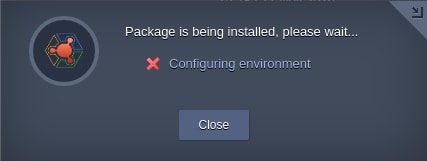
If the return action includes a string, then the response is displayed via the error pop-up window like in the screen-shot below.
type: update
name: Return Action
onInstall:
return: |
{"message": "${nodes.cp.id}", "type": "success"}
{
"type": "update",
"name": "Return Action",
"onInstall": {
"return": "{\"message\": \"${nodes.cp.id}\",\"type\": \"success\"}"
}
}
The result window also returns the compute node's unique identifier at Jelastic Platform.

If the action returns an object, a response code can be redefined. So the message or result code parameters are required in the return object. Herewith, a zero (0) result code is not passed to the response code.
Through the following example, a success message with a compute node identifier is displayed.
type: update
name: Return Action
onInstall:
return:
type: success
message: Compute node unique identifier - ${nodes.cp.id}
{
"type": "update",
"name": "Return Action",
"onInstall": {
"return": {
"type": "success",
"message": "Compute node unique identifier - ${nodes.cp.id}"
}
}
}
For more details about Custom Response, visit the linked page.
All the other actions within the onInstall array are not executed after the return action.
type: update
name: Return Action
onInstall:
- return:
type: success
message: Compute node unique identifier - ${nodes.cp.id}
- restartNodes [cp]
{
"type": "update",
"name": "Return Action",
"onInstall": [{
"return": {
"type": "success",
"message": "Compute node unique identifier - ${nodes.cp.id}"
}
},
"restartNodes [cp]"
]
}
Therefore, the restartNodes action is not run to restart a compute node.
Custom Actions¶
Particular actions can be run by means of calling actions with different parameters.
The example below shows how to create a new file (e.g. the example.txt file in the tmp directory) by running a createFile action on the compute node.
type: update
name: execution actions
onInstall:
createFile [cp]: /tmp/example.txt
{
"type": "update",
"name": "execution actions",
"onInstall": {
"createFile [cp]": "/tmp/example.txt"
}
}
createFile- corresponding createFile action
The next example illustrates how to create a new custom action (i.e. customAction) that can be called for several times.
type: update
name: execution actions
onInstall: customAction
actions:
customAction:
createFile [cp]: /tmp/example.txt
{
"type": "update",
"name": "execution actions",
"onInstall": "customAction",
"actions": {
"customAction": {
"createFile [cp]": "/tmp/example.txt"
}
}
}
actions- object where custom actions can be predefined
Action Placeholders¶
In order to access any required data or parameters of allocated resources inside a manifest, a special set of placeholders should be used. The parameters, sent to a call method, are transformed into a separate kit of placeholders, which can be further used within the appropriate actions by means of ${this} namespace. Access to a node inside environment can be gained according to its type, as well as according to its role in the environment.
The example below illustrates how to pass the dynamic parameters for running in the action. Here, the name parameter is sent to customAction where the createFile action is executed.
type: update
name: $this in Custom Actions
onInstall:
customAction:
name: simpleTxtFile
actions:
customAction:
createFile [cp]: /tmp/${this.name}.txt
{
"type": "update",
"name": "$this in Custom Actions",
"onInstall": {
"customAction": {
"name": "simpleTxtFile"
}
},
"actions": {
"customAction": {
"createFile [cp]": "/tmp/${this.name}.txt"
}
}
}
Code Reuse¶
You can use the already-existing code to perform a new action.
For example, outputting Hello World! twice in the greeting.txt.
type: update
name: Actions Example
onInstall:
- createFile [cp]: ${SERVER_WEBROOT}/greeting.txt
- greeting
- greeting
actions:
greeting:
appendFile [cp]:
- path: ${SERVER_WEBROOT}/greeting.txt
body: Hello World!
{
"type": "update",
"name": "Actions Example",
"onInstall": [
{
"createFile [cp]": "${SERVER_WEBROOT}/greeting.txt"
},
"greeting",
"greeting"
],
"actions": {
"greeting": {
"appendFile [cp]": [
{
"path": "${SERVER_WEBROOT}/greeting.txt",
"body": "Hello World!"
}
]
}
}
}
Call Action with Parameters¶
The following example shows how to pass additional parameters to the custom action. The parameters should be passed as an object to the custom action.
type: update
name: execution actions
onInstall:
customAction:
fileName: example.txt
actions:
customAction:
createFile [cp]: /tmp/${this.fileName}.txt
{
"type": "update",
"name": "execution actions",
"onInstall": {
"customAction": {
"fileName": "example.txt"
}
},
"actions": {
"customAction": {
"createFile [cp]": "/tmp/${this.fileName}.txt"
}
}
}
fileName- additional parameter
Writing Hello World! and outputting the first and the second compute nodes IP addresses.
type: update
name: Action Example
onInstall:
- createFile [cp]: ${SERVER_WEBROOT}/greeting.txt
- greeting
- greeting
- log:
message: ${nodes.cp[0].address}
- log:
message: ${nodes.cp[1].address}
actions:
greeting:
appendFile [cp]:
path: ${SERVER_WEBROOT}/greeting.txt
body: Hello World!
log:
appendFile [cp]:
path: ${SERVER_WEBROOT}/greeting.txt
body: ${this.message}
{
"type": "update",
"name": "Action Example",
"onInstall": [
{
"createFile [cp]": "${SERVER_WEBROOT}/greeting.txt"
},
"greeting",
"greeting",
{
"log": {
"message": "${nodes.cp[0].address}"
}
},
{
"log": {
"message": "${nodes.cp[1].address}"
}
}
],
"actions": {
"greeting": {
"appendFile [cp]": {
"path": "${SERVER_WEBROOT}/greeting.txt",
"body": "Hello World!"
}
},
"log": {
"appendFile [cp]": {
"path": "${SERVER_WEBROOT}/greeting.txt",
"body": "${this.message}"
}
}
}
}
stopEvent¶
Any triggered event execution can be stopped and action can be accompanied with message displayed at right top corner.
For example:
type: install
name: stopEvent Test
settings:
fields:
type: checkbox
name: restart
caption: App Server Restart Allow
default: true
nodes:
- nodeType: apache2
nodeGroup: cp
count: 1
cloudlets: 4
- nodeType: nginx
nodeGroup: bl
count: 1
cloudlets: 4
onBeforeRestartNode[cp]:
if ( ${settings.restart} == false ):
stopEvent:
type: warning
message: Restart is prohibited.
{
"type": "install",
"name": "stopEvent Test",
"settings": {
"fields": {
"type": "checkbox",
"name": "restart",
"caption": "App Server Restart Allow",
"default": true
}
},
"nodes": [
{
"nodeType": "apache2",
"nodeGroup": "cp",
"count": 1,
"cloudlets": 4
},
{
"nodeType": "nginx",
"nodeGroup": "bl",
"count": 1,
"cloudlets": 4
}
],
"onBeforeRestartNode[cp]": {
"if ( ${settings.restart} == false )": {
"stopEvent": {
"type": "warning",
"message": "Restart is prohibited."
}
}
}
}
where:
type[string] - message type to be displayed:- error

- warning

- error
message[string] - text of the message
Once the stopEvent action is executed it outputs an error to the console.
For example:

What’s next?
-
See the Events list the actions can be bound to
-
Find out the list of Placeholders for automatic parameters fetching
-
See how to use Conditions and Iterations
-
Read how to integrate your Custom Scripts
-
Learn how to customize Visual Settings
-
Examine a bunch of Samples with operation and package examples